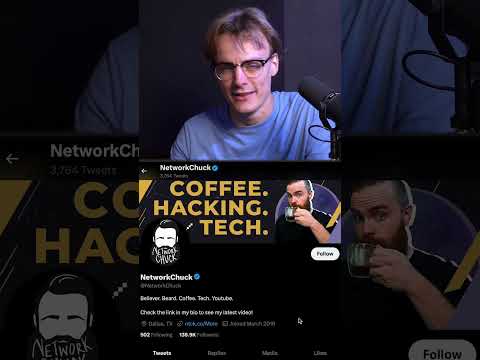Aim:
To develop a Android Application that implements Multi threading.
Procedure:
Creating a New project:
- Open Android Studio and then click on File -> New -> New project.
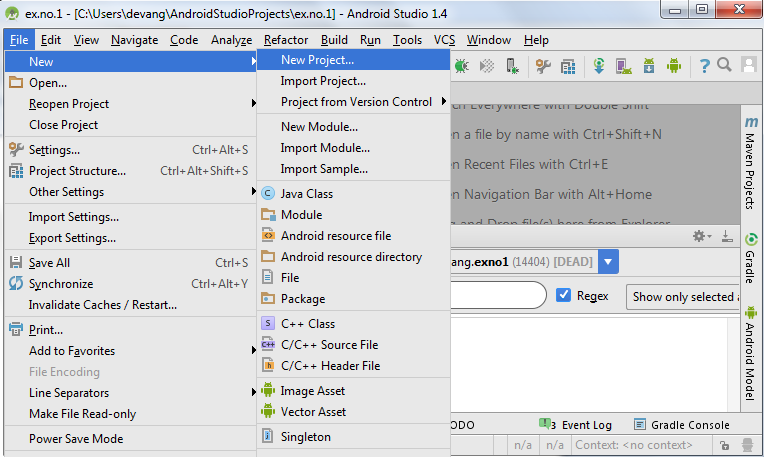
- Then type the Application name as “ex.no.7″ and click Next.
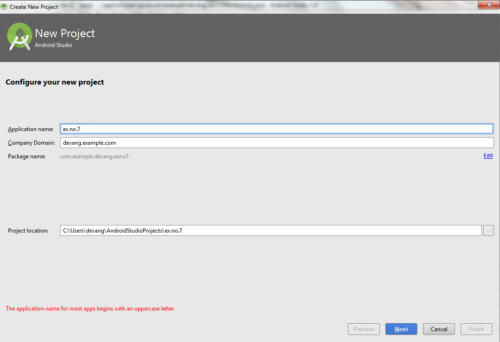
- Then select the Minimum SDK as shown below and click Next.
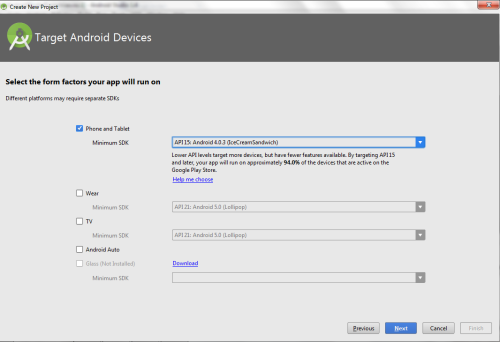
- Then select the Empty Activity and click Next.
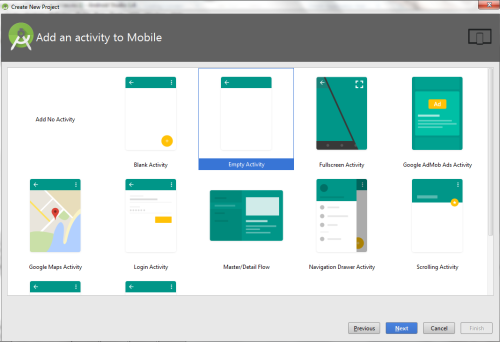
- Finally click Finish.
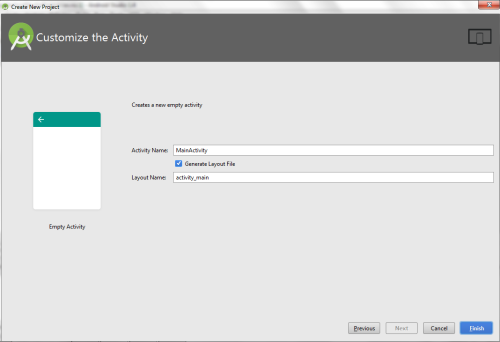
- It will take some time to build and load the project.
- After completion it will look as given below.
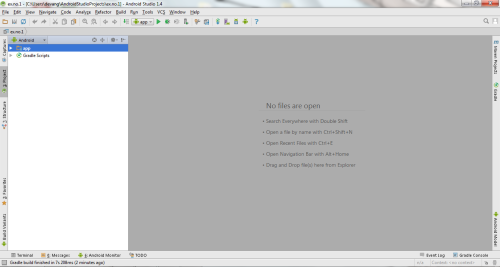
Designing layout for the Android Application:
- Click on app -> res -> layout -> activity_main.xml
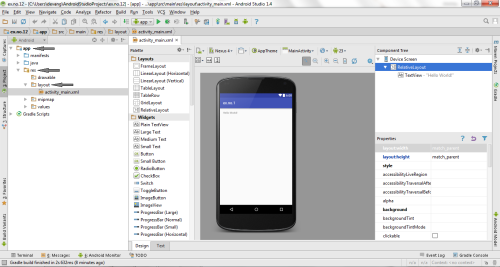
- Now click on Text as shown below.
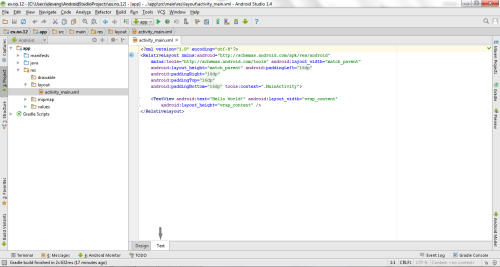
- Then delete the code which is there and type the code as given below.
Code for Activity_main.xml:
<?xml version="1.0" encoding="utf-8"?> <LinearLayout xmlns:android="http://schemas.android.com/apk/res/android" android:layout_width="match_parent" android:layout_height="match_parent" android:orientation="vertical" > <ImageView android:id="@+id/imageView" android:layout_width="250dp" android:layout_height="250dp" android:layout_margin="50dp" android:layout_gravity="center" /> <Button android:id="@+id/button" android:layout_width="wrap_content" android:layout_height="wrap_content" android:layout_margin="10dp" android:layout_gravity="center" android:text="Load Image 1" /> <Button android:id="@+id/button2" android:layout_width="wrap_content" android:layout_height="wrap_content" android:layout_margin="10dp" android:layout_gravity="center" android:text="Load image 2" /> </LinearLayout>
- Now click on Design and your application will look as given below.
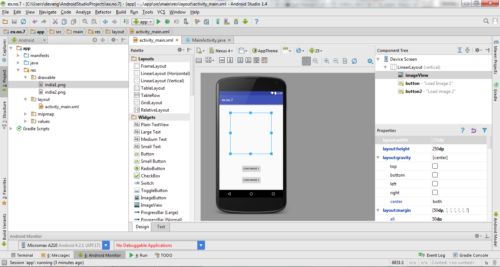
- So now the designing part is completed.
Java Coding for the Android Application:
- Click on app -> java -> com.example.exno7 -> MainActivity.
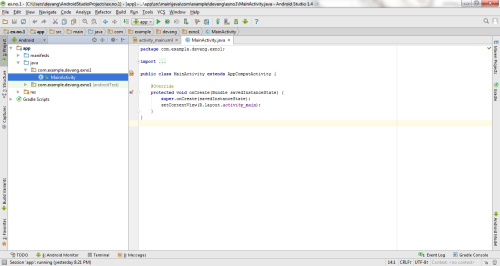
- Then delete the code which is there and type the code as given below.
Code for MainActivity.java:
package com.example.exno7; import android.os.Bundle;
import android.support.v7.app.AppCompatActivity;
import android.view.View;
import android.widget.Button;
import android.widget.ImageView;
public class MainActivity extends AppCompatActivity
{ ImageView img; Button bt1,bt2; @Override protected void onCreate(Bundle savedInstanceState) { super.onCreate(savedInstanceState); setContentView(R.layout.activity_main); bt1 = (Button)findViewById(R.id.button); bt2= (Button) findViewById(R.id.button2); img = (ImageView)findViewById(R.id.imageView); bt1.setOnClickListener(new View.OnClickListener() { @Override public void onClick(View v) { new Thread(new Runnable() { @Override public void run() { img.post(new Runnable() { @Override public void run() { img.setImageResource(R.drawable.india1); } }); } }).start(); } }); bt2.setOnClickListener(new View.OnClickListener() { @Override public void onClick(View v) { new Thread(new Runnable() { @Override public void run() { img.post(new Runnable() { @Override public void run() { img.setImageResource(R.drawable.india2); } }); } }).start(); } }); }
}
- So now the Coding part is also completed.
- Now run the application to see the output.
Note: Before Running the Application, Copy the Images given below and Paste it in “app -> res -> drawable” by pressing “right click mouse button on drawable” and selecting the “Paste” option.
TO DOWNLOAD THE IMAGES : CLICK HERE
Output:
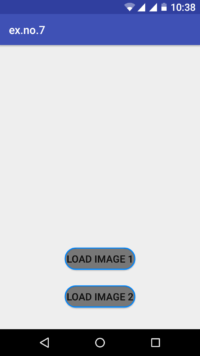
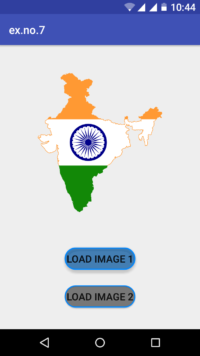
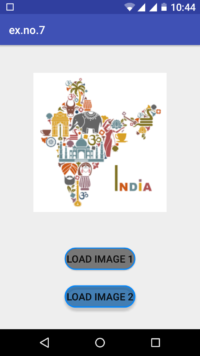
Result:
Thus Android Application that implements Multi threading is developed and executed successfully.