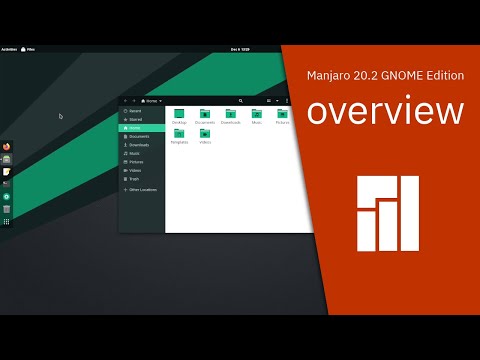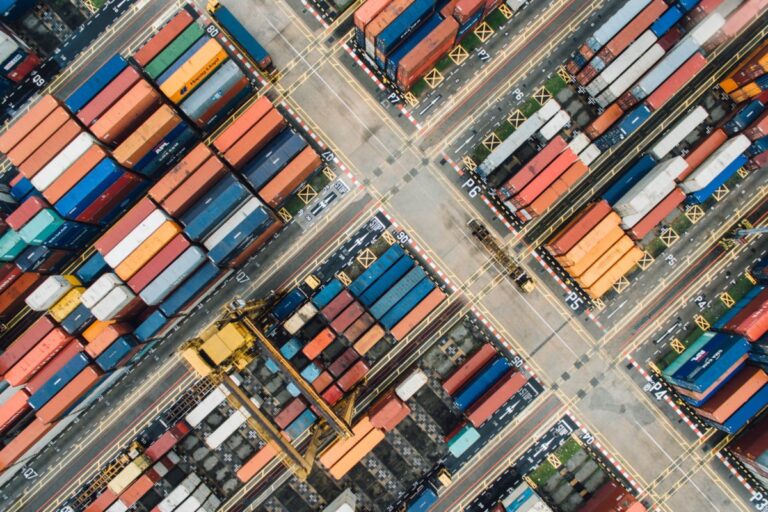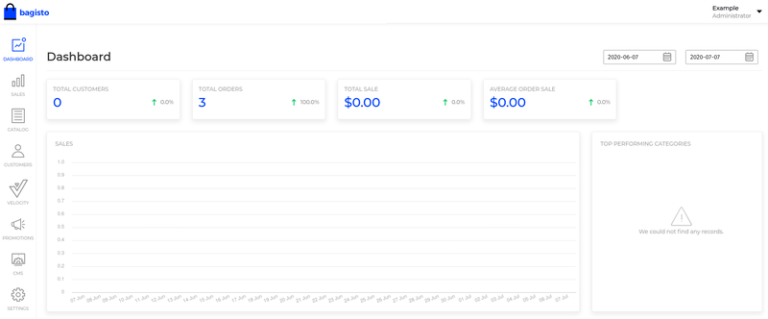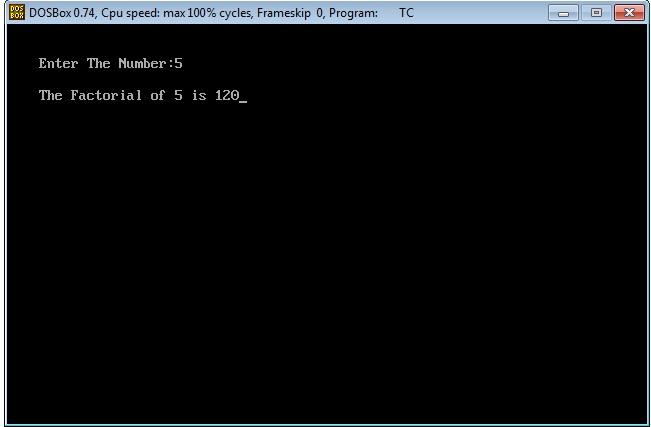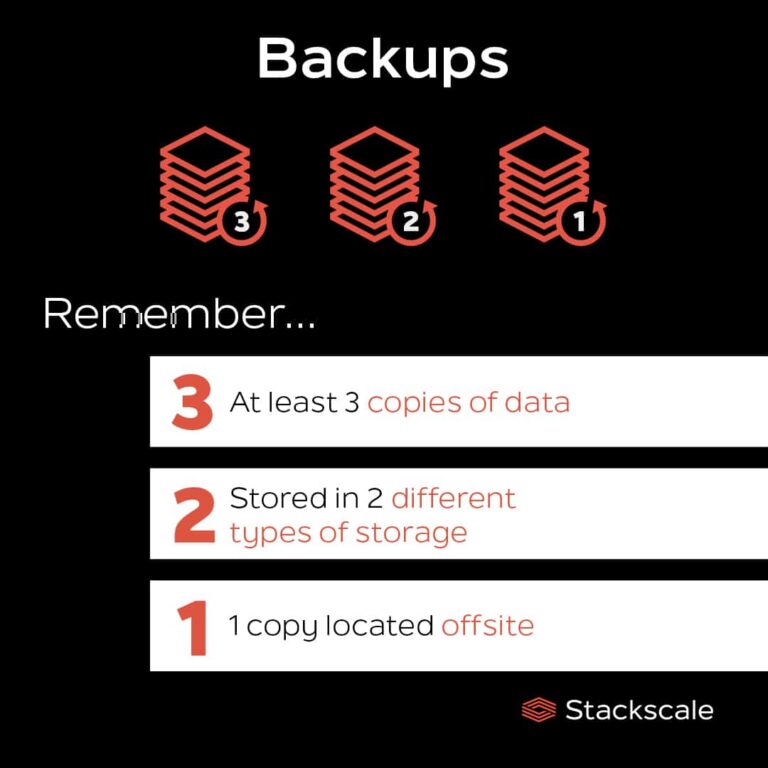Waken is beneficial for keeping things organized, planning tasks, creating personal to-do lists, managing teams, etc. This tool allows you to use a colored label on different cards for facilitating filtering, project grouping, and assigning projects to a particular person. So, here is the list of features offered by Wekan:
- It is an open-source tool.
- It offers a REST API
- It has easy to use Kanban boards.
- Wekan offers customization options.
- It offers various task management.
- Users can assign colored labels to cards.
- It has Admin Panel, Authentication, SMTP Settings, and many more
It is excellent to go for Wekan on Linux, so this article covers the complete detail of setting up a Wekan Kanban server on Linux. We will explain everything in the most straightforward way possible, so read our entire article for better information.
Note: This procedure is applicable for almost every Linux distribution but requires slight changes in commands.
How to Setup a Wekan Kanban Server on Linux
We are using the Nginx web server for installing Wekan on Linux (this procedure will cover the installation process for both Ubuntu 18.04 and Fedora).
First, executing the commands for installing the NGINX web server. For Ubuntu 18.04 users:
For Fedora users:
After installing NGINX in the system, enable it by using the following commands: For Ubuntu 18.04 users:
$ sudo systemctl enable nginx
For Fedora users:
This enable procedure is beneficial because users don’t require to start the web service every time they restart their system.
Now, install Wekan by using snap packaging, so execute the following command for the installation: For Ubuntu 18.04 users:
For Fedora users:
On Ubuntu 18.04, set a root URL address by the below command(“SERVER_IP” in the command is an IP address of a hosting server).
On Fedora, Snap requires a manual symlink so execute the following command for it:
You can check the Snan version by snap version to verify the appropriate installation. For accessing a specific server for Wekan on Fedora, then executing the below command:
root_url=“http://<Ip Address of Server>”
Now, set a port for Wekan for accessing Wekan by your browser, so we recommend you to use a different port because Wekan is running on an Nginx. We are using port 3001 by executing the following command:
For Ubuntu 18.04 users:
For Fedora users:
After setting up the port, restart your Wekan services because Wekan uses a MongoDB database for saving the data, and its license is not OSI-verified. Hence MangoDB requires restarting Wekan for appropriate workings.
For Ubuntu 18.04 users, execute these commands:
$ sudo systemctl restart snap.wekan.wekan
For Fedora users, execute these commands:
$ sudo systemctl restart snap.wekan.wekan
Now, open the browser and go to the http://localhost:3001( you can also use http://<SERVER_IP>:3001 in which SERVER_IP is an IP address a particular hosting machine), and It will prompt you to the sign-in page of Wekan.
If you are a new user, click on the Register and enter all of the required details. You will see a warning of an internal error on the main page, so ignore the error and click on the sign-in button.
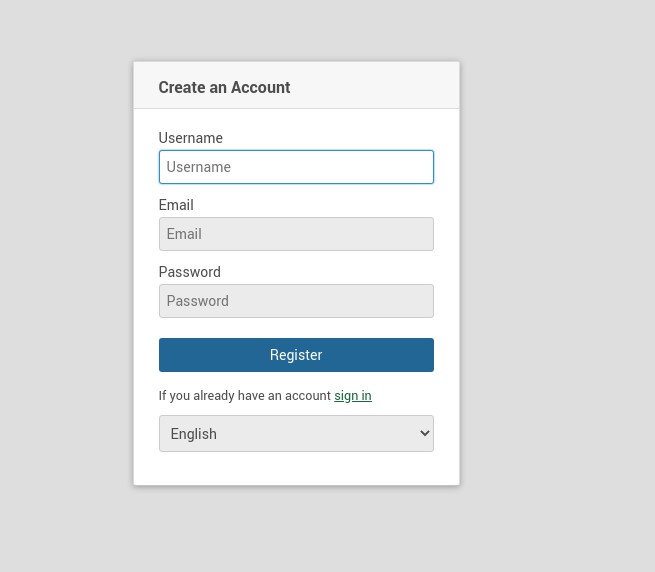
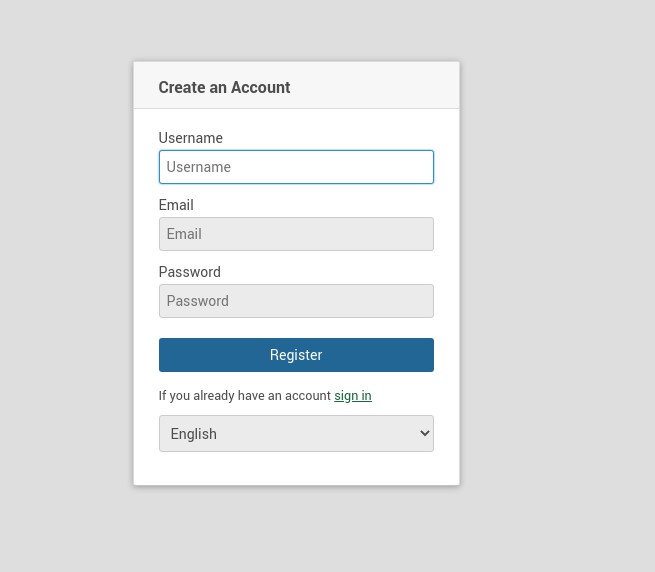
You can import the data from other Kanban software such as Trello, so clicking at the + sign from the top menu bar and clicking on Import, then follow the on-screen instructions. You can visit the admin panel to configure various features like user accounts, email, layouts, global webhooks, announcements, etc.
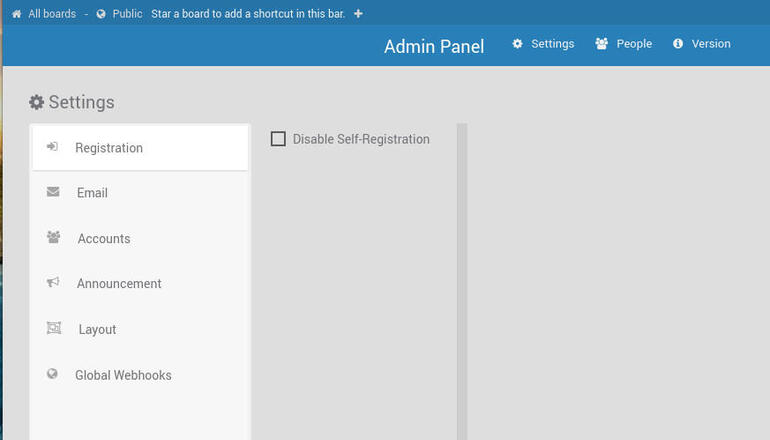
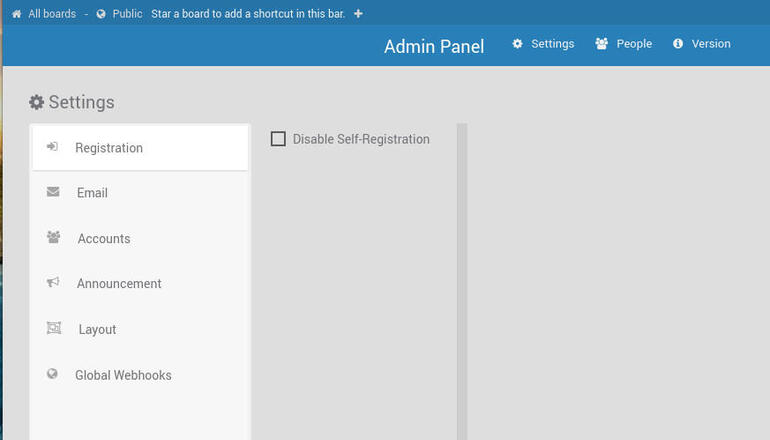
Conclusion
This is how you can easily set up a Wekan Kanban server on Linux, but you need to follow all steps to eliminate the chances of errors. So as we have explained previously, Wekan is an open-source tool that provides various features for managing daily tasks using virtual cards.
It is a great tool and works as amazing as other Kanban servers like Trello, Taiga, Restyaboard, etc. That’s why we have included all details to install and use Wekan on different Linux distributions such as Fedora and Ubuntu 18.04.