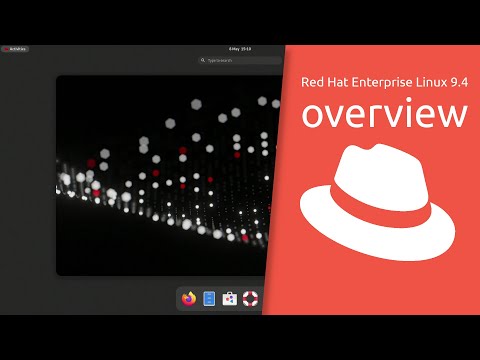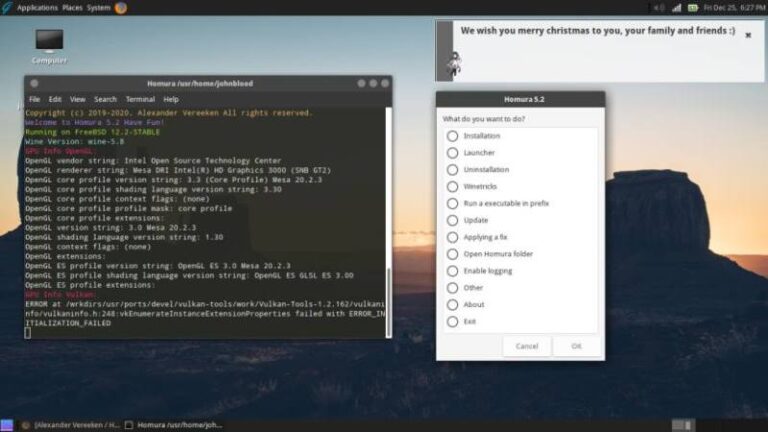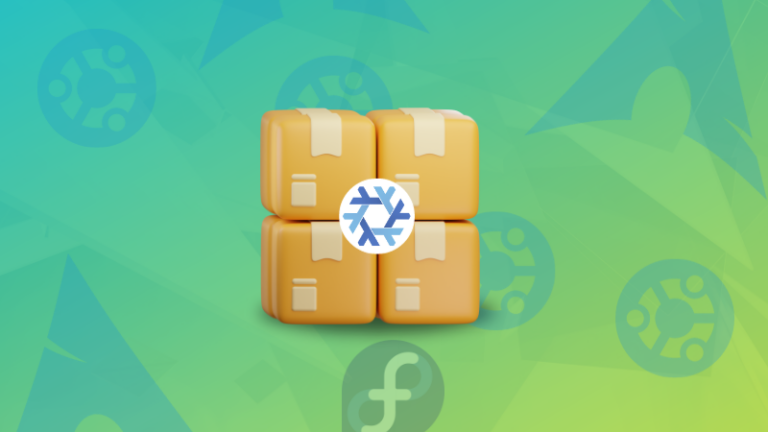Fedora comes with Firefox as the default web browser. Despite it being an excellent web browser, you may prefer the popular Google Chrome browser.
If you are wondering how to install Google Chrome on Fedora, let me show you two ways of installing Google Chrome, graphical method and command line method.
It is up to you which method you prefer. Your Google Chrome on Fedora will be getting regular updates via the system updates in all the three methods.
Method 1: Install Google Chrome on Fedora from the Software Center
Fedora provides a third-party repository that contains some popular proprietary software, graphics driver. Google Chrome is one of them.
First step, make sure to enable third-party repositories in Fedora. You should see this option in the software center itself.
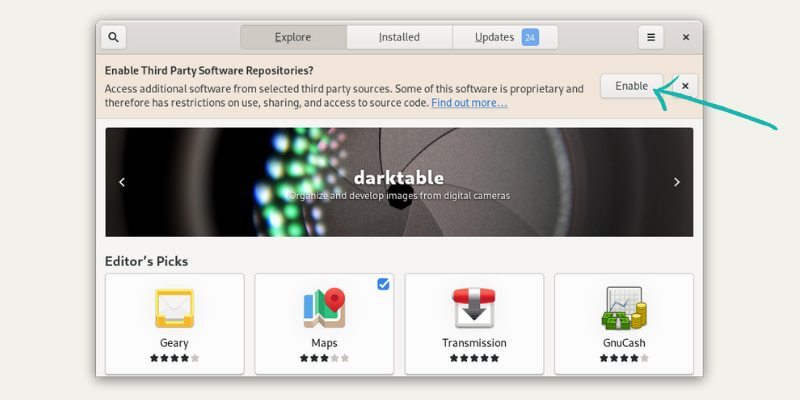
Once you have it enabled, simply search for Chrome in the software center:
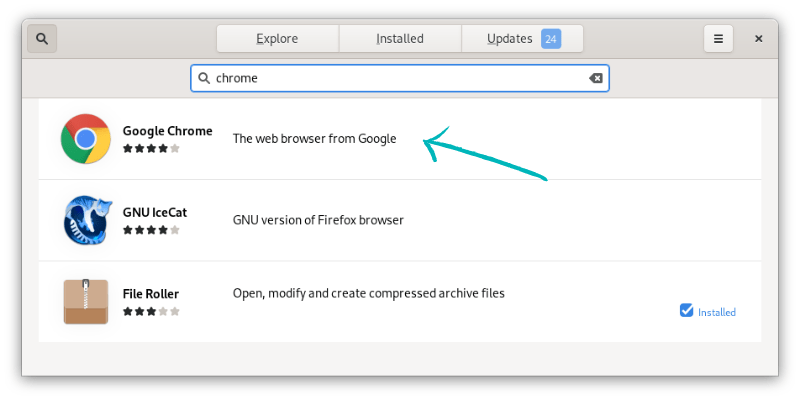
And install it from there:
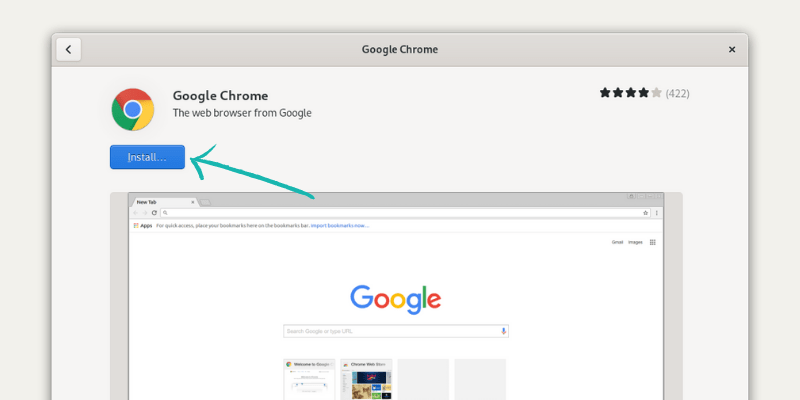
Can it be any easier than this? I don’t think either 🙂
Method 2: Installing Google Chrome on Fedora from Chrome website
If you do not want to enable the third-party repository, that’s okay. You don’t have to. You can download the RPM file from Chrome’s website, double-click on it and install it.
Visit Google Chrome’s website and click on the download button.
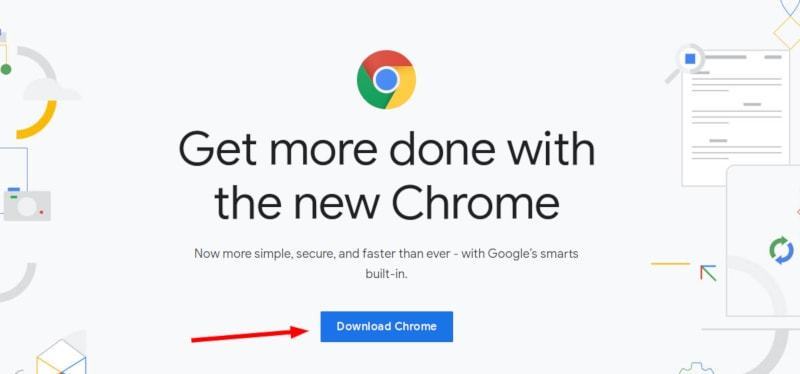
Then select the .rpm package and click on “Accept and Install”.
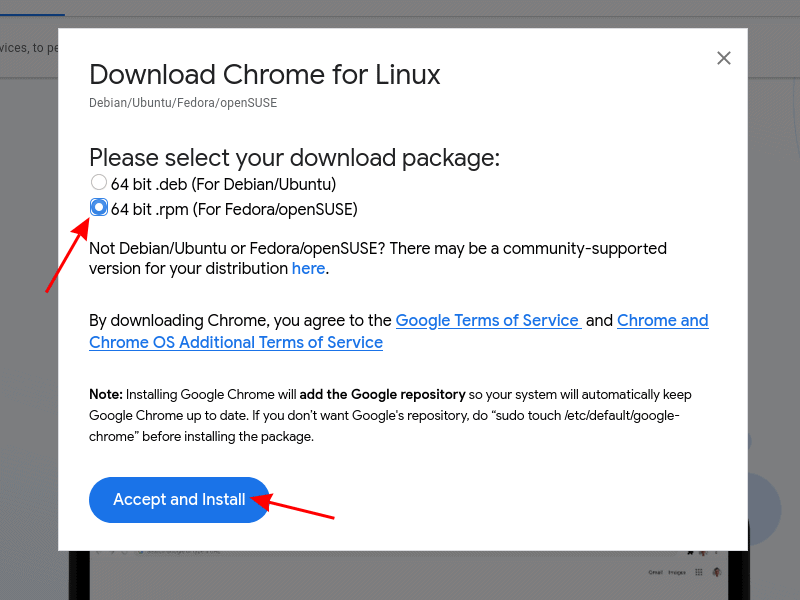
Once the download is over, double click on the file and click install when prompted at the package manager. Type your password and wait until the process is done.
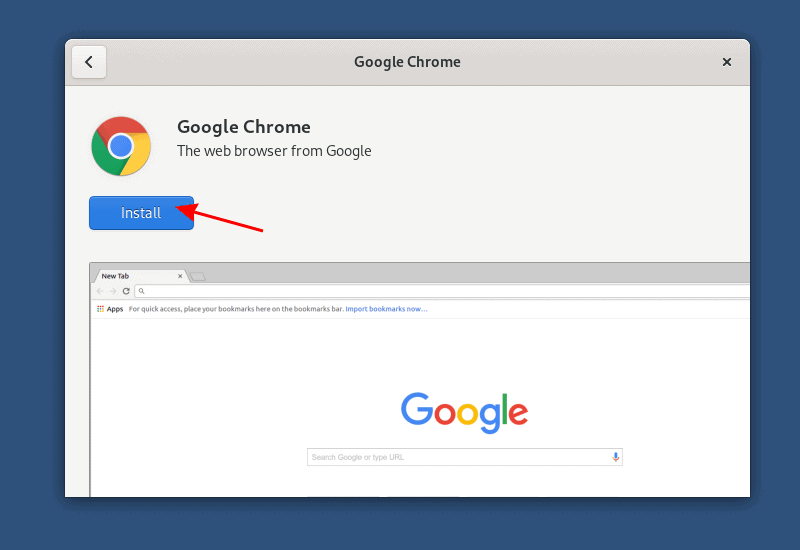
That’s super easy, right? Let’s see somewhat complicated method (if you are not a terminal fan).
Method 3: Install Chrome on Fedora using command line
Firstly, you need to add extra Fedora repositories (that you saw in method 1):
sudo dnf install fedora-workstation-repositoriesAnd then enable Google Chrome repository.
sudo dnf config-manager --set-enabled google-chrome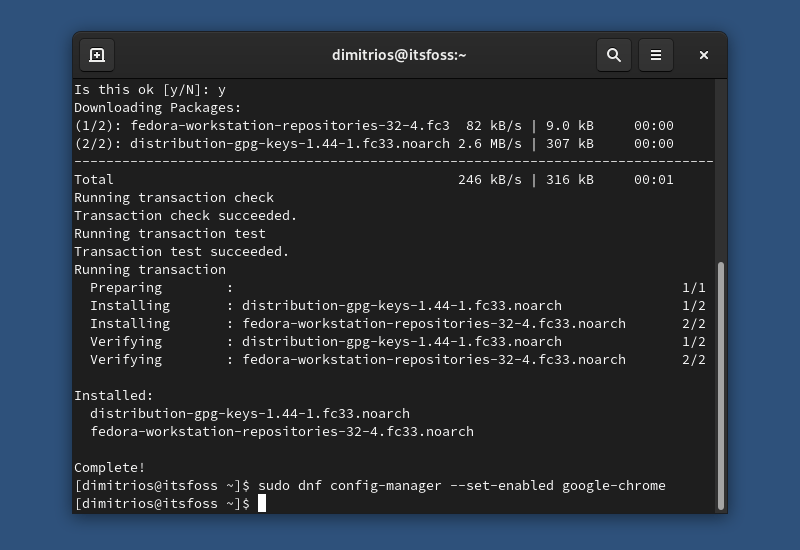
To install the Google Chrome stable release, run the following command at your terminal.
sudo dnf install google-chrome-stableYou should get a warning for importing the GPG key, enter y to continue.
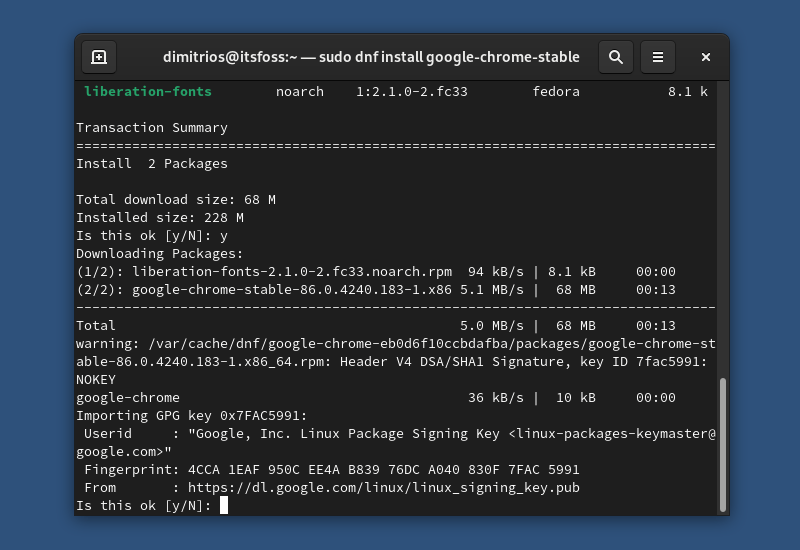
You are adding the Google Chrome repository. The package comes from this repository, directly from Google.
Conclusion
Installing Google chrome on Fedora is fairly easy, even if you use the command line. It’s pretty much the same as installing Chrome on Ubuntu except the third-party repository part.
Now that you have installed it, you may want to check our list of Google Chrome keyboard shortcuts to use the browser faster.
Don’t forget to subscribe, to get the latest news and tutorials about Fedora, and if you have any questions please leave a comment below.