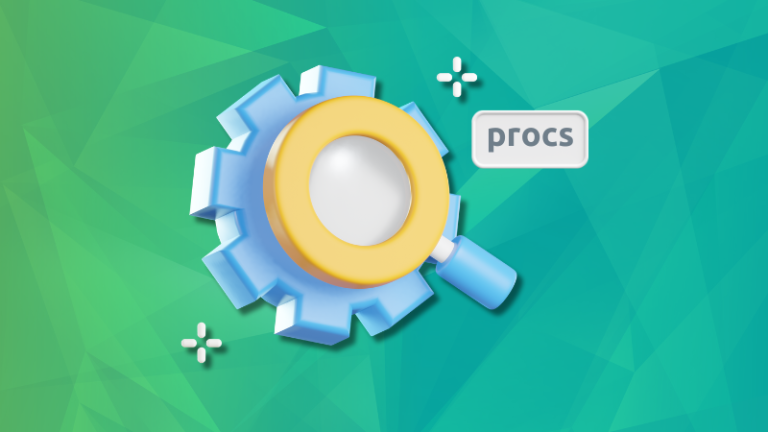Hi, this is Sandra Henry-Stocker, author of the “Unix as a Second Language” blog on NetworkWorld.
In this Linux tip, we’re going to look at how you can move a running task into the background and what that means.
Let’s say you start a process that you don’t want to stop, but you want to do something else while you’re waiting for it to finish. You could always open a second terminal window, but there’s another option. You could move the running process into a background and then run other commands. To do this, you would first type ^z (hold control key and press z). That suspends the process. Then type bg to put the process in the background. That leaves you with the ability to run other commands.
If the command you are waiting for is going to be sending output to you screen, that output might be mixed into the output from commands you are running in the foreground. If that’s not going to work for you, then you probably should open a second terminal window.
When you run a process in the background, it will have two numbers associated with it – the process ID and the job number. Use the jobs command to list your backgrounded processes.
You can use a command like fg %1 to bring a background process back to the foreground. The 1 corresponds to the number listed above in the jobs queue.
You can also run a process in the background from the start by adding an & to the end of the line like this:
That’s your Linux tip for backgrounding a process. If you have questions or would like to suggest a topic, please add a comment below. And don’t forget to subscribe to the IDG Tech(talk) channel on YouTube.
If you liked this video, please hit the like and share buttons. For more Linux tips, be sure to follow us on Facebook, YouTube and NetworkWorld.com.


![How to Run Multiple Linux Commands at Once in Linux Terminal [Essential Beginners Tip]](https://linuxpunx.com.au/wp-content/uploads/2020/10/how-to-run-multiple-linux-commands-at-once-in-linux-terminal-essential-beginners-tip-768x432.png)

![Install and Use Ventoy on Linux [Step-by-Step Guide]](https://linuxpunx.com.au/wp-content/uploads/2023/07/install-and-use-ventoy-on-linux-step-by-step-guide-43-768x432.png)