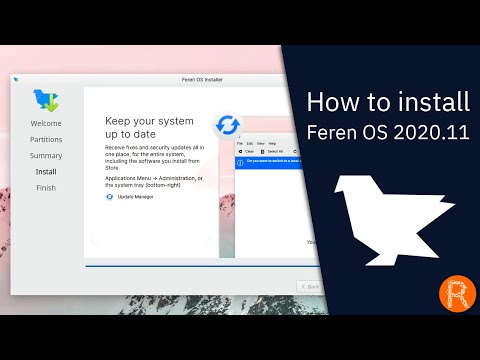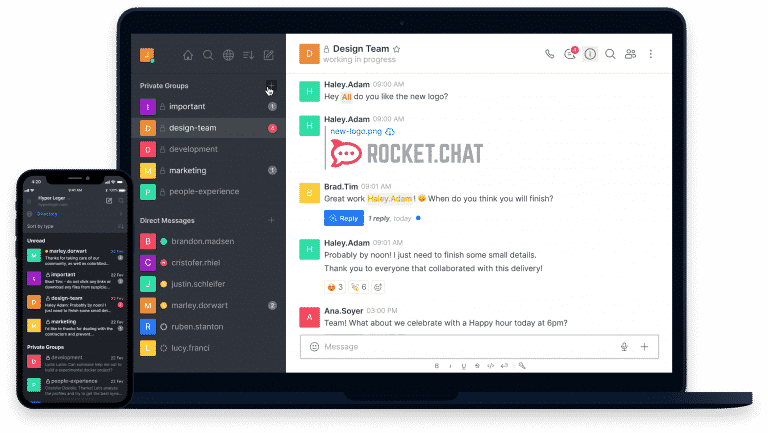AIM:
To study about visual editor commands in Unix
About vi editor:
The default editor that comes with the UNIX operating system is called vi (visual editor).
The UNIX vi editor is a full screen editor and has two modes of operation:
- Command mode commands which cause action to be taken on the file.
- Insert mode in which entered text is inserted into the file.
In the command mode, every character typed is a command that does something to the text file being edited; a character typed in the command mode may even cause the vi editor to enter the insert mode. In the insert mode, every character typed is added to the text in the file; pressing the <Esc> (Escape) key turns off the Insert mode.
To Start vi
To use vi on a file, type in vi filename. If the file named filename exists, then the first page (or screen) of the file will be displayed; if the file does not exist, then an empty file and screen are created into which you may enter text.
|
vi filename |
edit filename starting at line 1 |
To Exit vi
Usually the new or modified file is saved when you leave vi. However, it is also possible to quit vi without saving the file.
The cursor moves to bottom of screen whenever a colon (:) is typed. This type of command is completed by hitting the <Return> (or <Enter>) key.
| COMMAND | MEANING |
| :x<Return> | quit vi, writing out modified file to file named in original invocation |
| :wq<Return> | quit vi, writing out modified file to file named in original invocation |
| :q<Return> | quit (or exit) vi |
| :q!<Return> | quit vi even though latest changes have not been saved for this vi call |
Moving the Cursor
The mouse does not move the cursor within the vi editor screen (or window). You must use the key commands listed below.
| COMMAND | MEANING |
| j or <Return> [or down-arrow] | move cursor down one line |
| k [or up-arrow] | move cursor up one line |
| h or <Backspace> [or left-arrow] | move cursor left one character |
| l or <Space> [or right-arrow] | move cursor right one character |
Screen Manipulation
The following commands allow the vi editor screen (or window) to move up or down several lines and to be refreshed.
| COMMAND | MEANING |
| ^f | move forward one screen |
| ^b | move backward one screen |
| ^d | move down (forward) one half screen |
| ^u | move up (back) one half screen |
Inserting or Adding Text
The following commands allow you to insert and add text. Each of these commands puts the vi editor into insert mode; thus, the <Esc> key must be pressed to terminate the entry of text and to put the vi editor back into command mode.
| COMMAND | MEANING |
| i | insert text before cursor, until <Esc> hit |
| I | insert text at beginning of current line, until <Esc> hit |
| a | append text after cursor, until <Esc> hit |
| A | append text to end of current line, until <Esc> hit |
| o | open and put text in a new line below current line, until <Esc> hit |
| O | open and put text in a new line above current line, until <Esc> hit |
Changing Text
The following commands allow you to modify text.
| COMMAND | MEANING |
| r | replace single character under cursor (no <Esc> needed) |
| R | replace characters, starting with current cursor position, until <Esc> hit |
| cw | change the current word with new text, starting with the character under cursor, until <Esc> hit |
| cNw | change N words beginning with character under cursor, until <Esc> hit; e.g., c5w changes 5 words |
| C | change (replace) the characters in the current line, until <Esc> hit |
| cc | change (replace) the entire current line, stopping when <Esc> is hit |
| Ncc or cNc | change (replace) the next N lines, starting with the current line, stopping when <Esc> is hit |
Deleting Text
The following commands allow you to delete text.
| COMMAND | MEANING |
| x | delete single character under cursor |
| dw | delete the single word beginning with character under cursor |
| dNw | delete N words beginning with character under cursor; e.g., d5w deletes 5 words |
| D | delete the remainder of the line, starting with current cursor position |
| dd | delete entire current line |
| Ndd or dNd | delete N lines, beginning with the current line; e.g., 5dd deletes 5 lines |
Cutting and Pasting Text
The following commands allow you to copy and paste text.
| COMMAND | MEANING |
| yy | copy (yank, cut) the current line into the buffer |
| Nyy or yNy | copy (yank, cut) the next N lines, including the current line, into the buffer |
| p | put (paste) the line(s) in the buffer into the text after the current line |
Searching Text
A common occurrence in text editing is to replace one word or phase by another. To locate instances of particular sets of characters (or strings), use the following commands.
| COMMAND | MEANING |
| /string | search forward for occurrence of string in text |
| ?string | search backward for occurrence of string in text |
| n | move to next occurrence of search string |
| N | move to next occurrence of search string in opposite direction |
Determining Line Numbers
Being able to determine the line number of the current line or the total number of lines in the file being edited is sometimes useful.
| COMMAND | MEANING |
| :.= | returns line number of current line at bottom of screen |
| := | returns the total number of lines at bottom of screen |
| ^g | provides the current line number, along with the total number of lines, in the file at the bottom of the screen |
Saving and Reading Files
These commands permit you to input and output files other than the named file with which you are currently working.
| COMMAND | MEANING |
| :r filename<Return> | read file named filename and insert after current line (the line with cursor) |
| :w<Return> | write current contents to file named in original vi call |
| :w newfile<Return> | write current contents to a new file named newfile |
| :w! prevfile<Return> | write current contents over a pre-existing file named prevfile |
RESULT:
Thus vi editor commands has been studied.