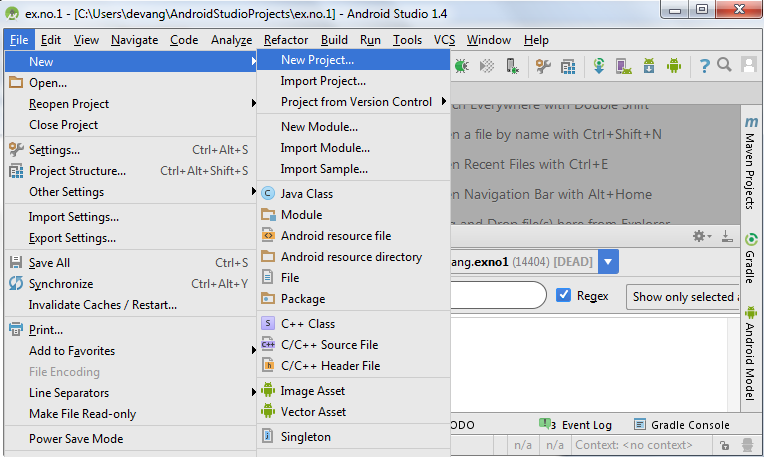Aim:
To develop a Simple Android Application that uses GUI components, Font and Colors.
Procedure:
Creating a New project:
- Open Android Stdio and then click on File -> New -> New project.
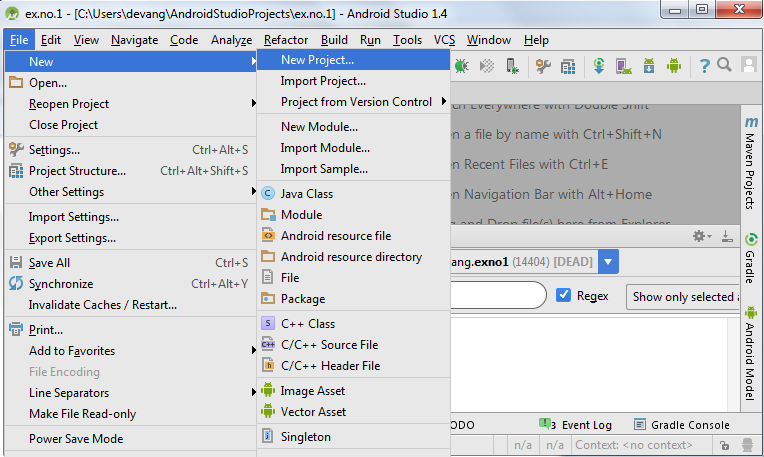
- Then type the Application name as “ex.no.1″ and click Next.
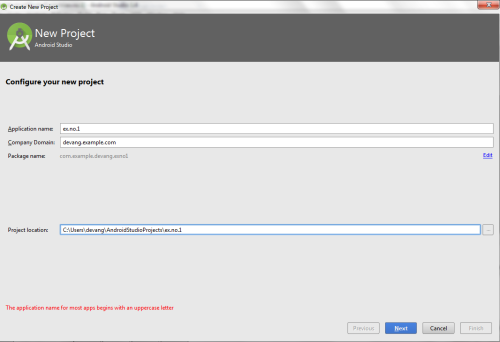
- Then select the Minimum SDK as shown below and click Next.
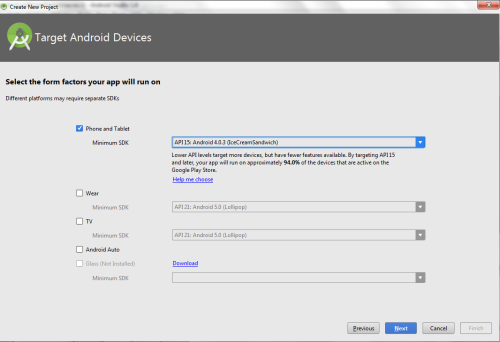
- Then select the Empty Activity and click Next.
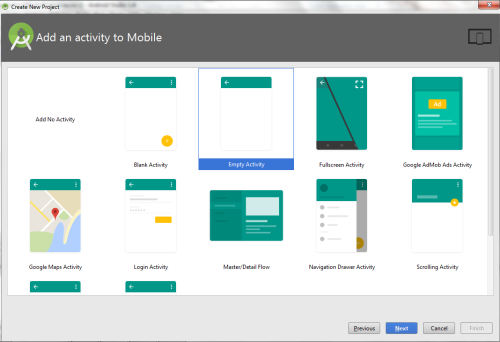
- Finally click Finish.
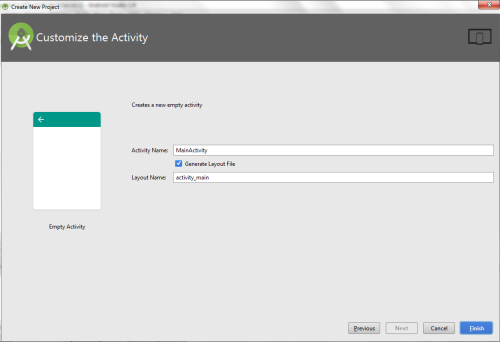
- It will take some time to build and load the project.
- After completion it will look as given below.
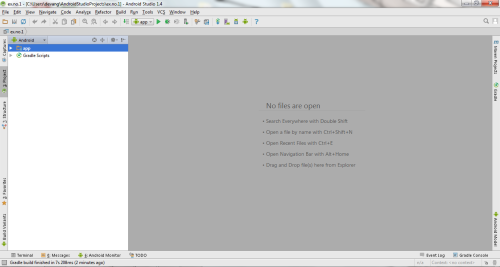
Designing layout for the Android Application:
- Click on app -> res -> layout -> activity_main.xml.
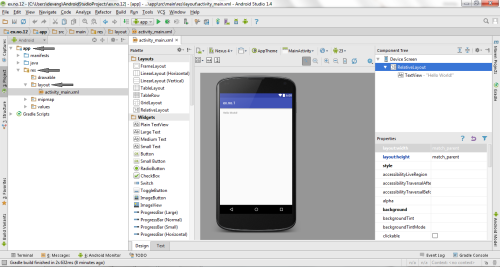
- Now click on Text as shown below.
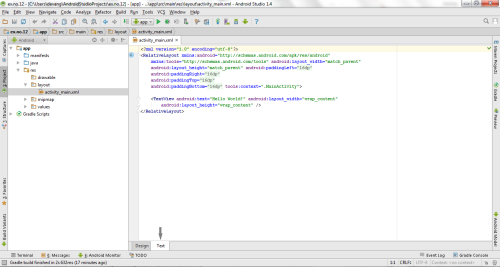
- Then delete the code which is there and type the code as given below.
Code for Activity_main.xml:
<?xml version="1.0" encoding="utf-8"?> <LinearLayout xmlns:android="http://schemas.android.com/apk/res/android" android:orientation="vertical" android:layout_width="match_parent" android:layout_height="match_parent"> <TextView android:id="@+id/textView" android:layout_width="match_parent" android:layout_height="wrap_content" android:layout_margin="30dp" android:gravity="center" android:text="Hello World!" android:textSize="25sp" android:textStyle="bold" /> <Button android:id="@+id/button1" android:layout_width="match_parent" android:layout_height="wrap_content" android:layout_margin="20dp" android:gravity="center" android:text="Change font size" android:textSize="25sp" /> <Button android:id="@+id/button2" android:layout_width="match_parent" android:layout_height="wrap_content" android:layout_margin="20dp" android:gravity="center" android:text="Change color" android:textSize="25sp" /> </LinearLayout>
- Now click on Design and your application will look as given below.
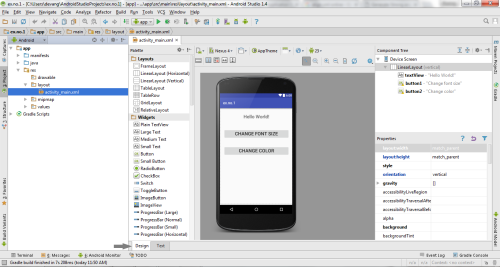
- So now the designing part is completed.
Java Coding for the Android Application:
- Click on app -> java -> com.example.exno1 -> MainActivity.
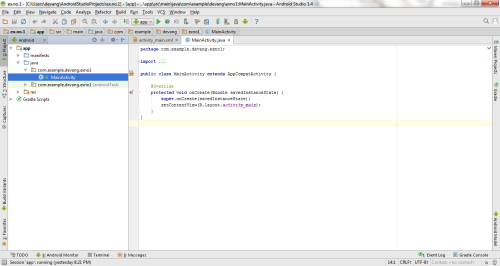
- Then delete the code which is there and type the code as given below.
Code for MainActivity.java:
package com.example.exno1; import android.graphics.Color;
import android.support.v7.app.AppCompatActivity;
import android.os.Bundle;
import android.view.View;
import android.widget.Button;
import android.widget.TextView; public class MainActivity extends AppCompatActivity
{ int ch=1; float font=30; @Override protected void onCreate(Bundle savedInstanceState) { super.onCreate(savedInstanceState); setContentView(R.layout.activity_main); final TextView t= (TextView) findViewById(R.id.textView); Button b1= (Button) findViewById(R.id.button1); b1.setOnClickListener(new View.OnClickListener() { @Override public void onClick(View v) { t.setTextSize(font); font = font + 5; if (font == 50) font = 30; } }); Button b2= (Button) findViewById(R.id.button2); b2.setOnClickListener(new View.OnClickListener() { @Override public void onClick(View v) { switch (ch) { case 1: t.setTextColor(Color.RED); break; case 2: t.setTextColor(Color.GREEN); break; case 3: t.setTextColor(Color.BLUE); break; case 4: t.setTextColor(Color.CYAN); break; case 5: t.setTextColor(Color.YELLOW); break; case 6: t.setTextColor(Color.MAGENTA); break; } ch++; if (ch == 7) ch = 1; } }); }
}
- So now the Coding part is also completed.
- Now run the application to see the output.
Output:
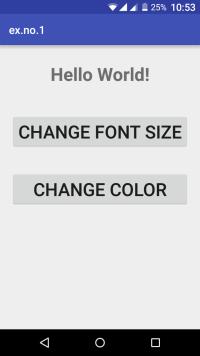
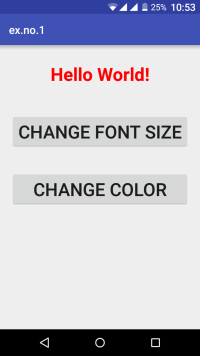
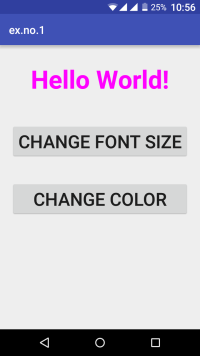
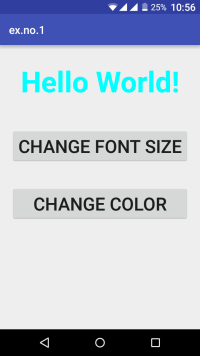
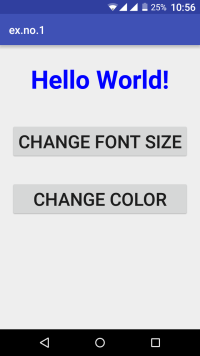
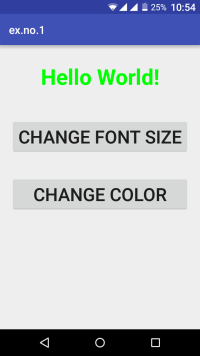
Result:
Thus a Simple Android Application that uses GUI components, Font and Colors is developed and executed successfully.