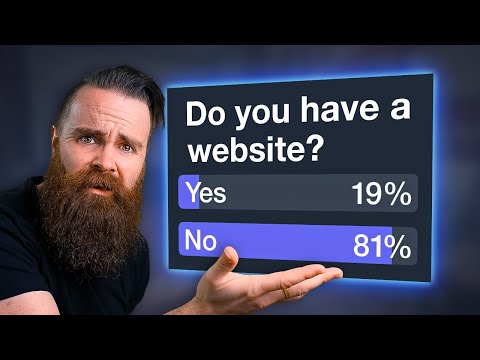Aim:
To develop a Android Application that makes use of RSS Feed.
Procedure:
Creating a New project:
- Open Android Studio and then click on File -> New -> New project.
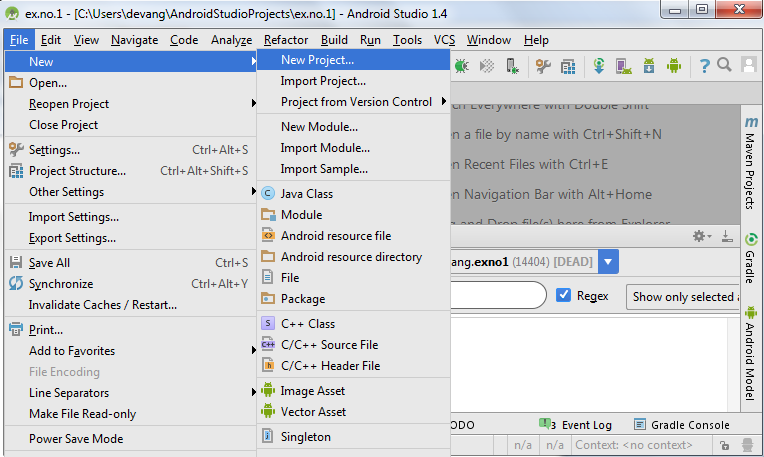
- Then type the Application name as “ex.no.6″ and click Next.
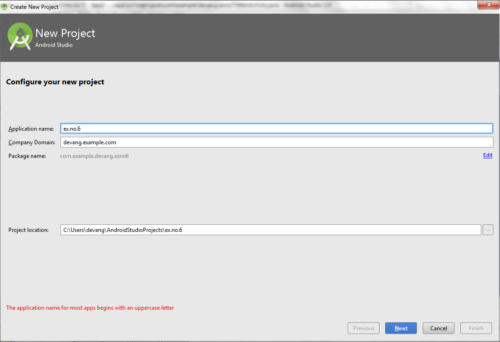
- Then select the Minimum SDK as shown below and click Next.
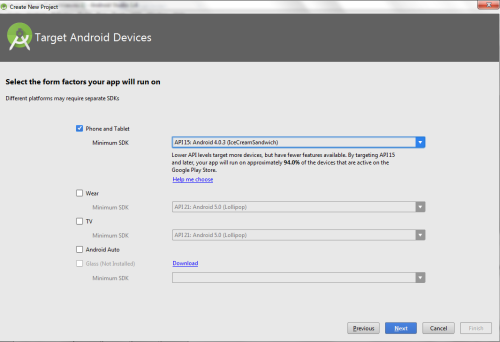
- Then select the Empty Activity and click Next.

- Finally click Finish.
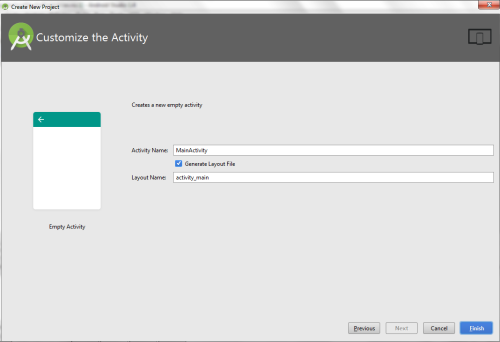
- It will take some time to build and load the project.
- After completion it will look as given below.
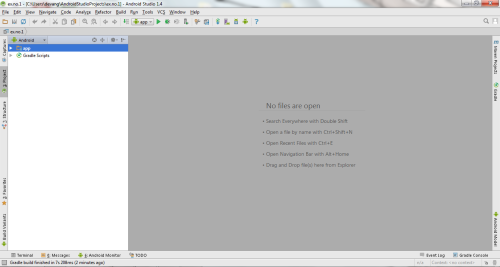
Designing layout for the Android Application:
- Click on app -> res -> layout -> activity_main.xml
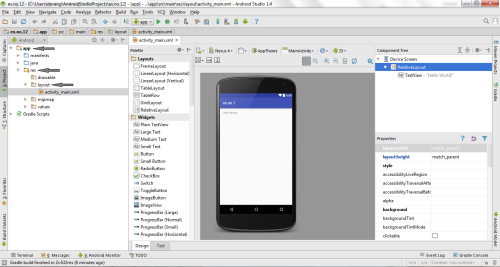
- Now click on Text as shown below.
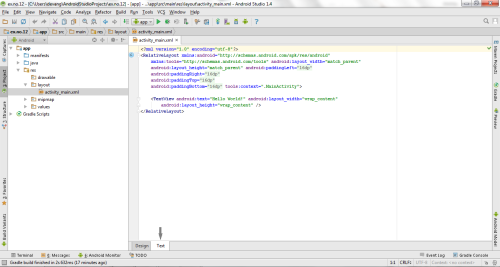
- Then delete the code which is there and type the code as given below.
Code for Activity_main.xml:
<?xml version="1.0" encoding="utf-8"?> <LinearLayout xmlns:android="http://schemas.android.com/apk/res/android" android:layout_width="fill_parent" android:layout_height="fill_parent" android:orientation="vertical" > <ListView android:id="@+id/listView" android:layout_width="match_parent" android:layout_height="wrap_content" /> </LinearLayout>
- Now click on Design and your application will look as given below.
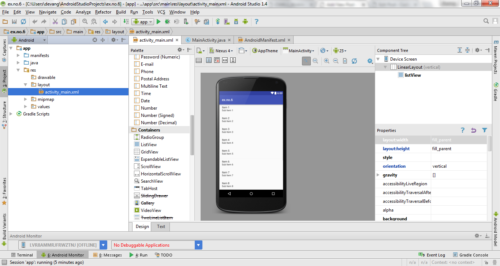
- So now the designing part is completed.
Adding permissions in Manifest for the Android Application:
- Click on app -> manifests -> AndroidManifest.xml
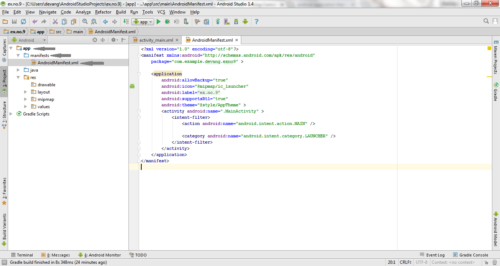
- Now include the INTERNET permissions in the AndroidManifest.xml file as shown below
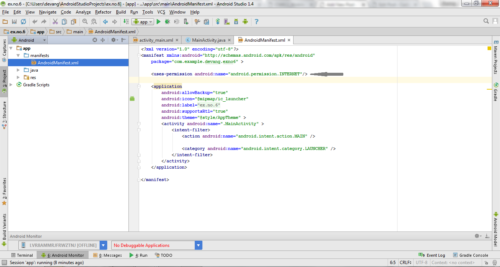
Code for AndroidManifest.xml:
<?xml version="1.0" encoding="utf-8"?> <manifest xmlns:android="http://schemas.android.com/apk/res/android" package="com.example.exno6" > <uses-permission android:name="android.permission.INTERNET"/> <application android:allowBackup="true" android:icon="@mipmap/ic_launcher" android:label="@string/app_name" android:supportsRtl="true" android:theme="@style/AppTheme" > <activity android:name=".MainActivity" > <intent-filter> <action android:name="android.intent.action.MAIN" /> <category android:name="android.intent.category.LAUNCHER" /> </intent-filter> </activity> </application> </manifest>
- So now the Permissions are added in the Manifest.
Java Coding for the Android Application:
- Click on app -> java -> com.example.exno6 -> MainActivity.
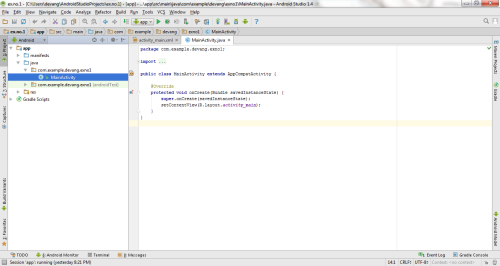
- Then delete the code which is there and type the code as given below.
Code for MainActivity.java:
package com.example.exno6; import android.app.ListActivity;
import android.content.Intent;
import android.net.Uri;
import android.os.AsyncTask;
import android.os.Bundle;
import android.view.View;
import android.widget.ArrayAdapter;
import android.widget.ListView;
import org.xmlpull.v1.XmlPullParser;
import org.xmlpull.v1.XmlPullParserException;
import org.xmlpull.v1.XmlPullParserFactory;
import java.io.IOException;
import java.io.InputStream;
import java.net.MalformedURLException;
import java.net.URL;
import java.util.ArrayList;
import java.util.List; public class MainActivity extends ListActivity
{ List headlines; List links; @Override protected void onCreate(Bundle savedInstanceState) { super.onCreate(savedInstanceState); new MyAsyncTask().execute(); } class MyAsyncTask extends AsyncTask<Object,Void,ArrayAdapter> { @Override protected ArrayAdapter doInBackground(Object[] params) { headlines = new ArrayList(); links = new ArrayList(); try { URL url = new URL("https://codingconnect.net/feed"); XmlPullParserFactory factory = XmlPullParserFactory.newInstance(); factory.setNamespaceAware(false); XmlPullParser xpp = factory.newPullParser(); // We will get the XML from an input stream xpp.setInput(getInputStream(url), "UTF_8"); boolean insideItem = false; // Returns the type of current event: START_TAG, END_TAG, etc.. int eventType = xpp.getEventType(); while (eventType != XmlPullParser.END_DOCUMENT) { if (eventType == XmlPullParser.START_TAG) { if (xpp.getName().equalsIgnoreCase("item")) { insideItem = true; } else if (xpp.getName().equalsIgnoreCase("title")) { if (insideItem) headlines.add(xpp.nextText()); //extract the headline } else if (xpp.getName().equalsIgnoreCase("link")) { if (insideItem) links.add(xpp.nextText()); //extract the link of article } } else if(eventType==XmlPullParser.END_TAG && xpp.getName().equalsIgnoreCase("item")) { insideItem=false; } eventType = xpp.next(); //move to next element } } catch (MalformedURLException e) { e.printStackTrace(); } catch (XmlPullParserException e) { e.printStackTrace(); } catch (IOException e) { e.printStackTrace(); } return null; } protected void onPostExecute(ArrayAdapter adapter) { adapter = new ArrayAdapter(MainActivity.this, android.R.layout.simple_list_item_1, headlines); setListAdapter(adapter); } } @Override protected void onListItemClick(ListView l, View v, int position, long id) { Uri uri = Uri.parse((links.get(position)).toString()); Intent intent = new Intent(Intent.ACTION_VIEW, uri); startActivity(intent); } public InputStream getInputStream(URL url) { try { return url.openConnection().getInputStream(); } catch (IOException e) { return null; } }
}
- So now the Coding part is also completed.
- Now run the application to see the output.
Output:
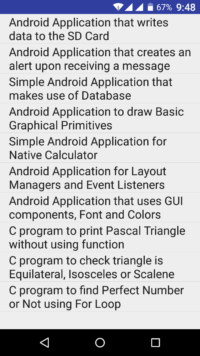
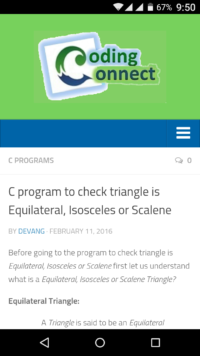
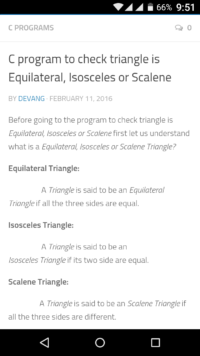
Result:
Thus Android Application that makes use of RSS Feed is developed and executed successfully.

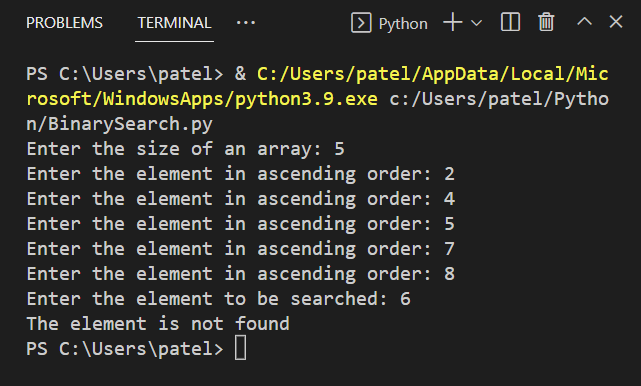
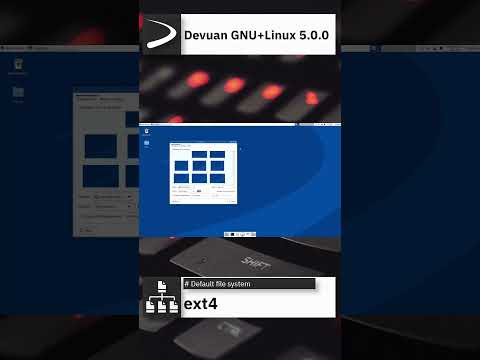
![10 popular database management systems (DBMS) [List]](https://linuxpunx.com.au/wp-content/uploads/2024/01/10-popular-database-management-systems-dbms-list-768x533.jpg)