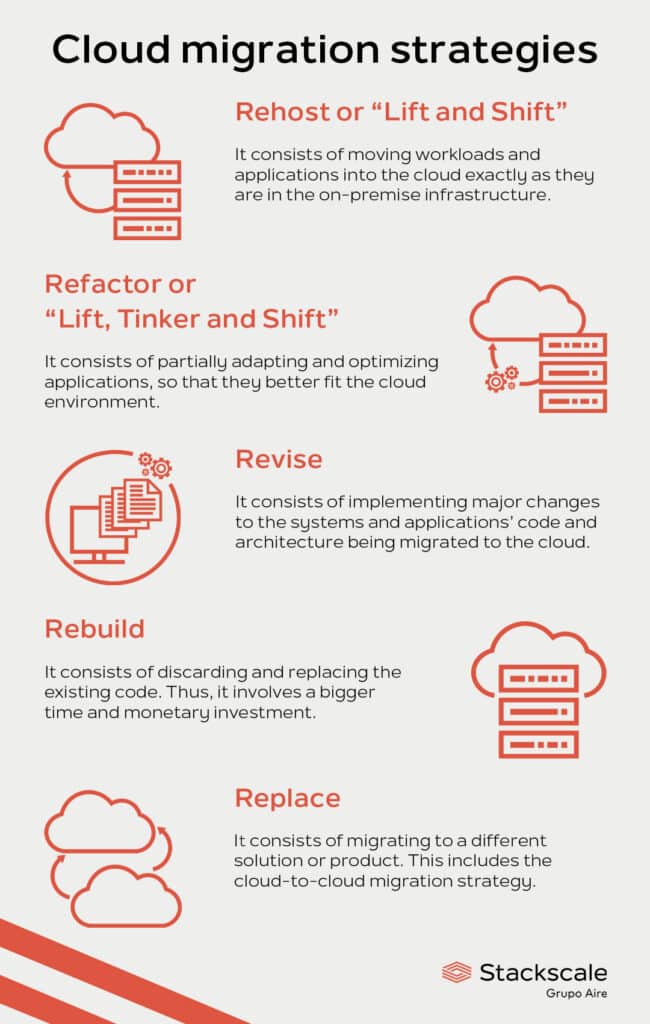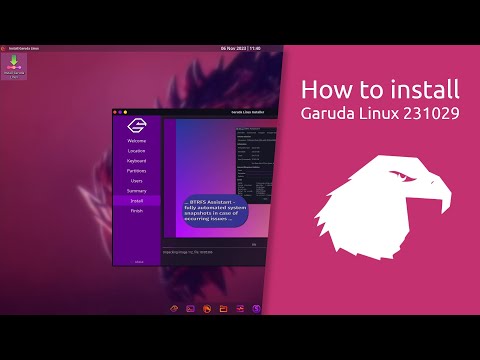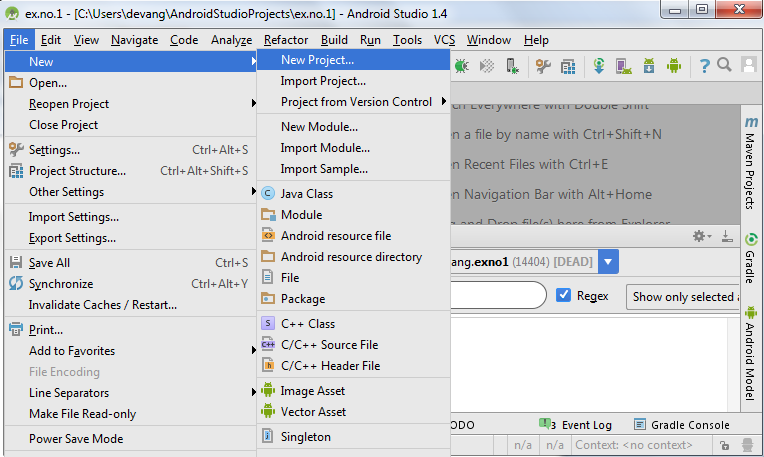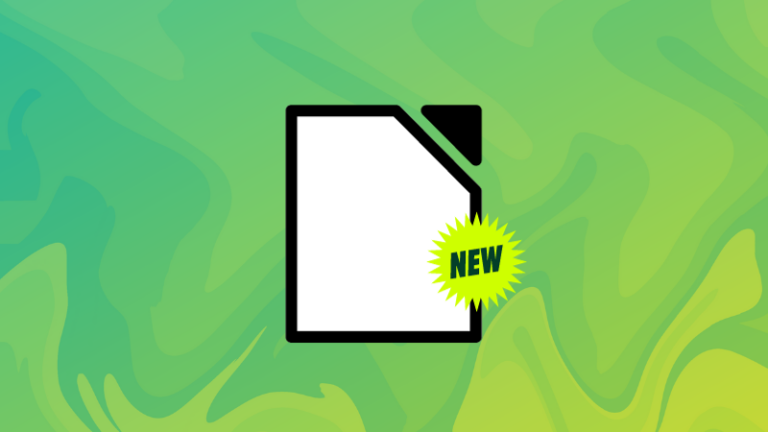Aim:
To develop a Simple Android Application that uses Layout Managers and Event Listeners.
Procedure:
Creating a New project:
- Open Android Stdio and then click on File -> New -> New project.
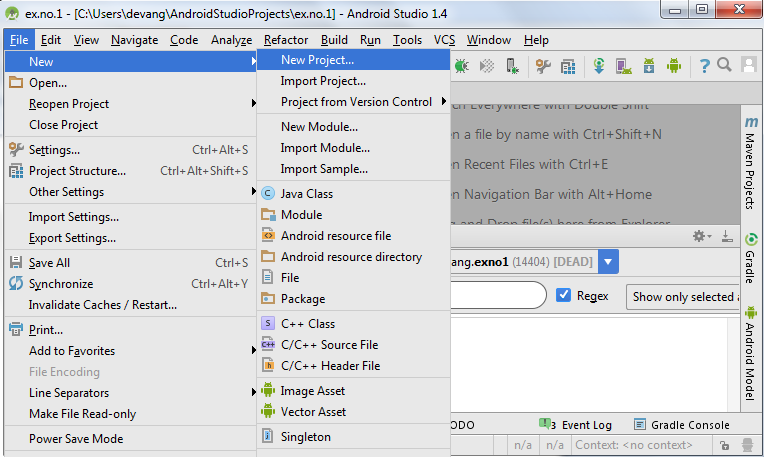
- Then type the Application name as “ex.no.2″ and click Next.
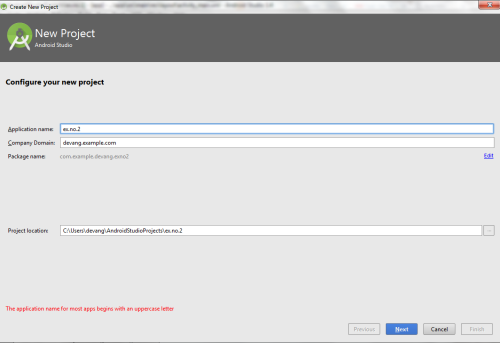
- Then select the Minimum SDK as shown below and click Next.

- Then select the Empty Activity and click Next.
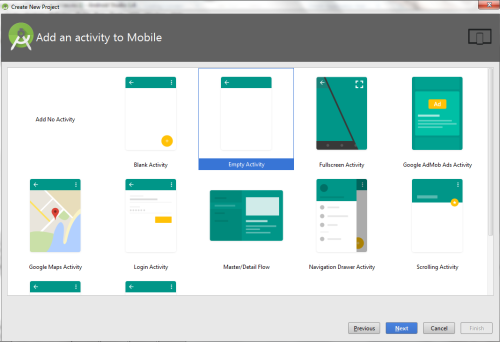
- Finally click Finish.
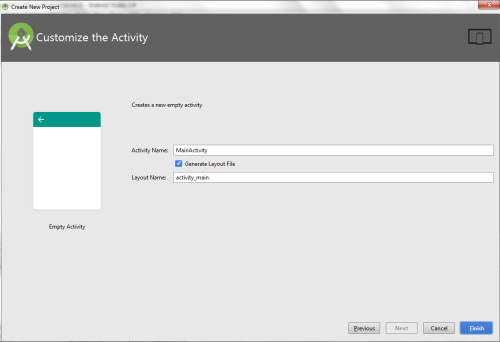
- It will take some time to build and load the project.
- After completion it will look as given below.
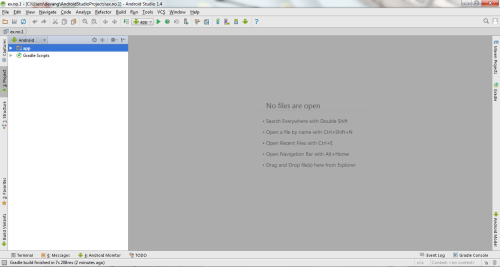
Creating Second Activity for the Android Application:
- Click on File -> New -> Activity -> Empty Activity.
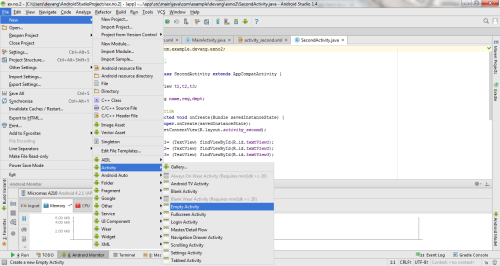
- Type the Activity Name as SecondActivity and click Finish button.
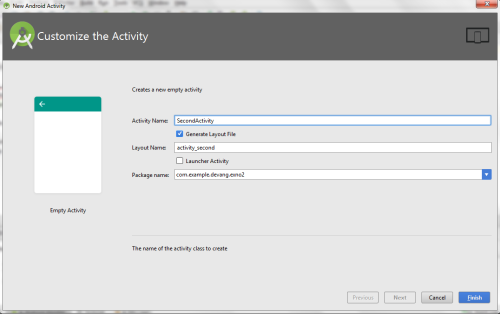
- Thus Second Activity For the application is created.
Designing layout for the Android Application:
Designing Layout for Main Activity:
- Click on app -> res -> layout -> activity_main.xml.
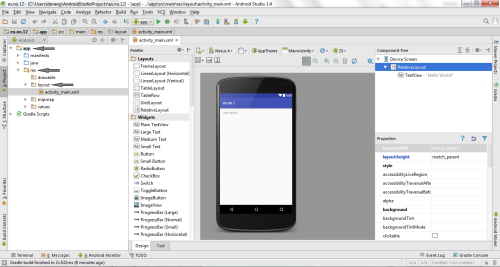
- Now click on Text as shown below.
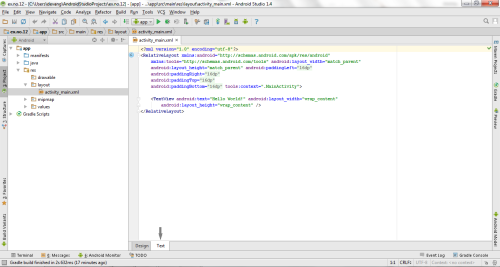
- Then delete the code which is there and type the code as given below.
Code for Activity_main.xml:
<?xml version="1.0" encoding="utf-8"?> <RelativeLayout xmlns:android="http://schemas.android.com/apk/res/android" xmlns:tools="http://schemas.android.com/tools" android:layout_width="match_parent" android:layout_height="match_parent" tools:context=".MainActivity"> <LinearLayout android:layout_width="match_parent" android:layout_height="100dp"> <TextView android:id="@+id/textView" android:layout_width="match_parent" android:layout_height="wrap_content" android:layout_margin="30dp" android:text="Details Form" android:textSize="25sp" android:gravity="center"/> </LinearLayout> <GridLayout android:id="@+id/gridLayout" android:layout_width="match_parent" android:layout_height="match_parent" android:layout_marginTop="100dp" android:layout_marginBottom="200dp" android:columnCount="2" android:rowCount="3"> <TextView android:id="@+id/textView1" android:layout_width="wrap_content" android:layout_height="wrap_content" android:layout_margin="10dp" android:layout_row="0" android:layout_column="0" android:text="Name" android:textSize="20sp" android:gravity="center"/> <EditText android:id="@+id/editText" android:layout_width="wrap_content" android:layout_height="wrap_content" android:layout_margin="10dp" android:layout_row="0" android:layout_column="1" android:ems="10"/> <TextView android:id="@+id/textView2" android:layout_width="wrap_content" android:layout_height="wrap_content" android:layout_margin="10dp" android:layout_row="1" android:layout_column="0" android:text="Reg.No" android:textSize="20sp" android:gravity="center"/> <EditText android:id="@+id/editText2" android:layout_width="wrap_content" android:layout_height="wrap_content" android:layout_margin="10dp" android:layout_row="1" android:layout_column="1" android:inputType="number" android:ems="10"/> <TextView android:id="@+id/textView3" android:layout_width="wrap_content" android:layout_height="wrap_content" android:layout_margin="10dp" android:layout_row="2" android:layout_column="0" android:text="Dept" android:textSize="20sp" android:gravity="center"/> <Spinner android:id="@+id/spinner" android:layout_width="wrap_content" android:layout_height="wrap_content" android:layout_margin="10dp" android:layout_row="2" android:layout_column="1" android:spinnerMode="dropdown"/> </GridLayout> <Button android:id="@+id/button" android:layout_width="wrap_content" android:layout_height="wrap_content" android:layout_alignParentBottom="true" android:layout_centerInParent="true" android:layout_marginBottom="150dp" android:text="Submit"/> </RelativeLayout>
- Now click on Design and your activity will look as given below.
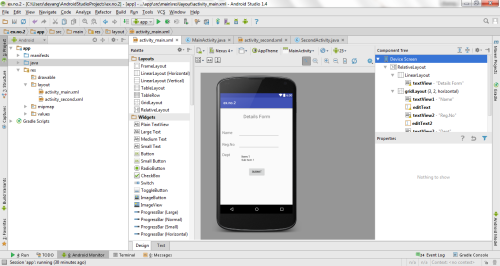
- So now the designing part of Main Activity is completed.
Designing Layout for Second Activity:
- Click on app -> res -> layout -> activity_second.xml.
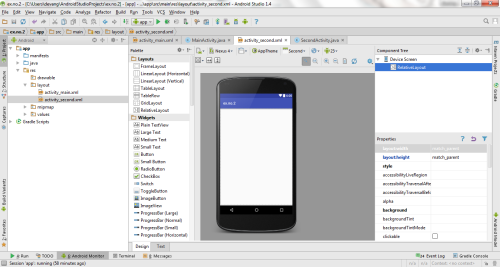
- Now click on Text as shown below.
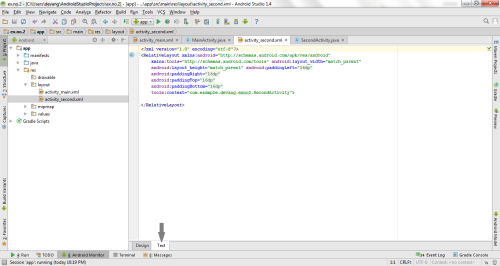
- Then delete the code which is there and type the code as given below.
Code for Activity_second.xml:
<?xml version="1.0" encoding="utf-8"?> <LinearLayout xmlns:android="http://schemas.android.com/apk/res/android" xmlns:tools="http://schemas.android.com/tools" android:layout_width="match_parent" android:layout_height="match_parent" tools:context="com.example.devang.exno2.SecondActivity" android:orientation="vertical" android:gravity="center"> <TextView android:id="@+id/textView1" android:layout_width="wrap_content" android:layout_height="wrap_content" android:layout_margin="20dp" android:text="New Text" android:textSize="30sp"/> <TextView android:id="@+id/textView2" android:layout_width="wrap_content" android:layout_height="wrap_content" android:layout_margin="20dp" android:text="New Text" android:textSize="30sp"/> <TextView android:id="@+id/textView3" android:layout_width="wrap_content" android:layout_height="wrap_content" android:layout_margin="20dp" android:text="New Text" android:textSize="30sp"/> </LinearLayout>
- Now click on Design and your activity will look as given below.
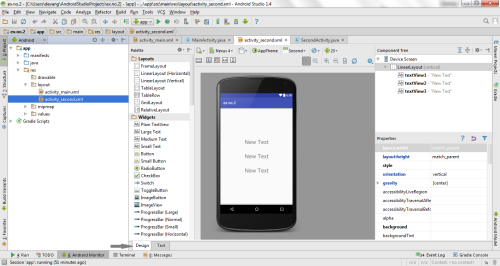
- So now the designing part of Second Activity is also completed.
Java Coding for the Android Application:
Java Coidng for Main Activity:
- Click on app -> java -> com.example.exno2 -> MainActivity.
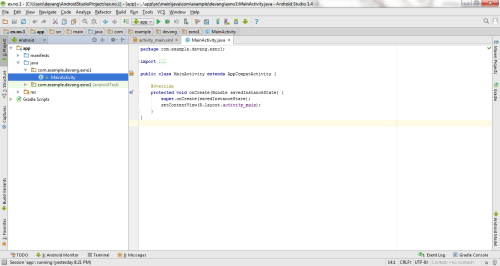
- Then delete the code which is there and type the code as given below.
Code for MainActivity.java:
package com.example.exno2; import android.content.Intent;
import android.support.v7.app.AppCompatActivity;
import android.os.Bundle;
import android.view.View;
import android.widget.ArrayAdapter;
import android.widget.Button;
import android.widget.EditText;
import android.widget.Spinner; public class MainActivity extends AppCompatActivity { //Defining the Views EditText e1,e2; Button bt; Spinner s; //Data for populating in Spinner String [] dept_array={"CSE","ECE","IT","Mech","Civil"}; String name,reg,dept; @Override protected void onCreate(Bundle savedInstanceState) { super.onCreate(savedInstanceState); setContentView(R.layout.activity_main); //Referring the Views e1= (EditText) findViewById(R.id.editText); e2= (EditText) findViewById(R.id.editText2); bt= (Button) findViewById(R.id.button); s= (Spinner) findViewById(R.id.spinner); //Creating Adapter for Spinner for adapting the data from array to Spinner ArrayAdapter adapter= new ArrayAdapter(MainActivity.this,android.R.layout.simple_spinner_item,dept_array); s.setAdapter(adapter); //Creating Listener for Button bt.setOnClickListener(new View.OnClickListener() { @Override public void onClick(View v) { //Getting the Values from Views(Edittext & Spinner) name=e1.getText().toString(); reg=e2.getText().toString(); dept=s.getSelectedItem().toString(); //Intent For Navigating to Second Activity Intent i = new Intent(MainActivity.this,SecondActivity.class); //For Passing the Values to Second Activity i.putExtra("name_key", name); i.putExtra("reg_key",reg); i.putExtra("dept_key", dept); startActivity(i); } }); }
}
- So now the Coding part of Main Activity is completed.
Java Coding for Second Activity:
- Click on app -> java -> com.example.exno2 -> SecondActivity.
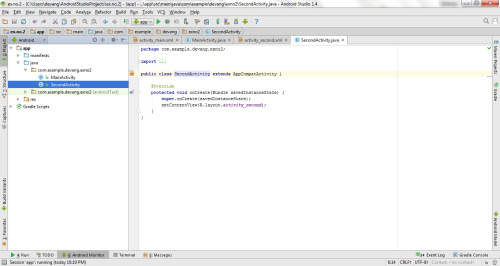
- Then delete the code which is there and type the code as given below.
Code for SecondActivity.java:
package com.example.exno2; import android.content.Intent;
import android.support.v7.app.AppCompatActivity;
import android.os.Bundle;
import android.widget.TextView; public class SecondActivity extends AppCompatActivity { TextView t1,t2,t3; String name,reg,dept; @Override protected void onCreate(Bundle savedInstanceState) { super.onCreate(savedInstanceState); setContentView(R.layout.activity_second); t1= (TextView) findViewById(R.id.textView1); t2= (TextView) findViewById(R.id.textView2); t3= (TextView) findViewById(R.id.textView3); //Getting the Intent Intent i = getIntent(); //Getting the Values from First Activity using the Intent received name=i.getStringExtra("name_key"); reg=i.getStringExtra("reg_key"); dept=i.getStringExtra("dept_key"); //Setting the Values to Intent t1.setText(name); t2.setText(reg); t3.setText(dept); }
}
- So now the Coding part of Second Activity is also completed.
- Now run the application to see the output.
Output:
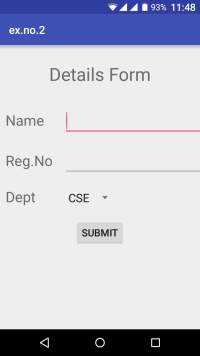
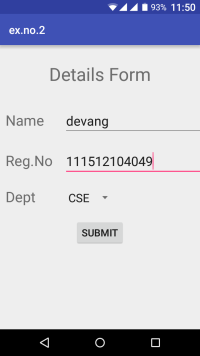
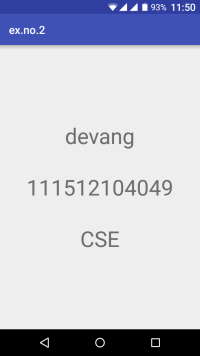
Result:
Thus a Simple Android Application that uses Layout Managers and Event Listeners is developed and executed successfully.