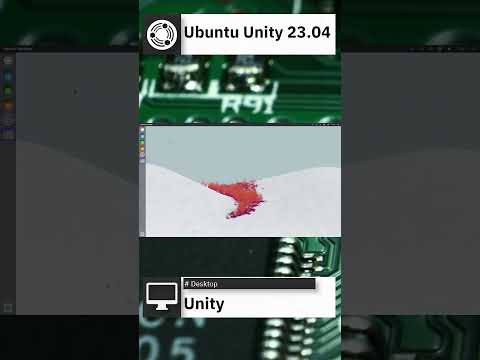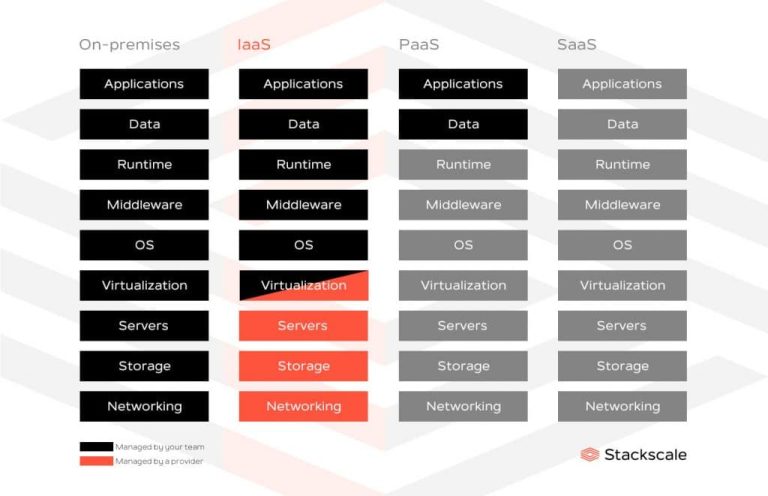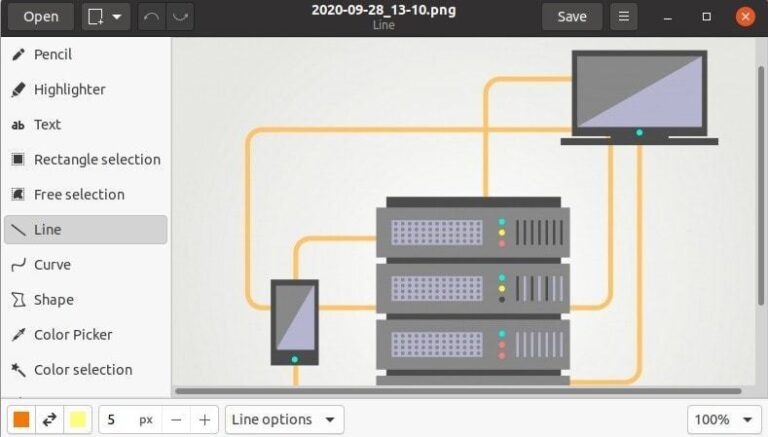Thousands of games now work on Linux, thanks to all the new tools available and user experience improvements by the distributions.
Whether you use a mainstream distribution or a gaming-focused distribution, you can enjoy playing games on Linux.
However, there are certain tools, tips, and techniques that you should follow to get a seamless gaming experience. In this article, I shall highlight some of them.
1. Pick the Right Video Game
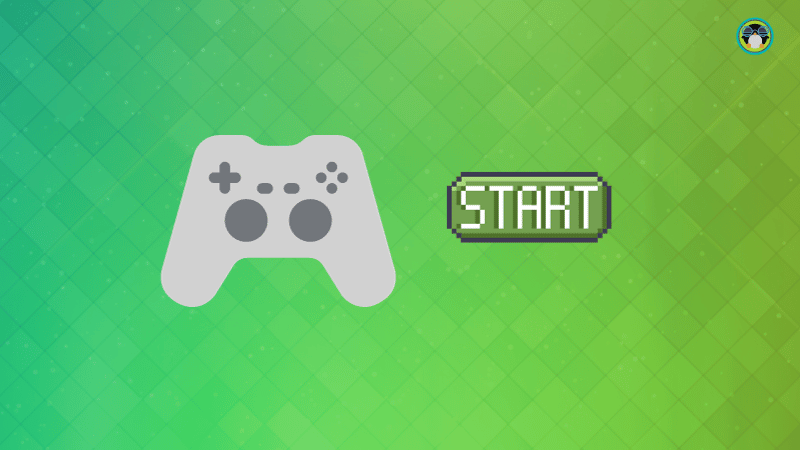
The most important task is to pick a game that you love, and also make sure that it runs on Linux without much hassle.
Suppose you purchase/download a game newly built for Windows, it may fail to work on Linux irrespective of the tool you use. And, you end up getting frustrated thinking “Linux is not meant for gaming“😔
So, how do you do that?
Well, first, check the supported platforms for the game you need to purchase/download. If it mentions Linux/Steam OS, you are good to go.
You may also check if the game exists in the Steam Deck Verified list.
In either case, head to ProtonDB, search for the game, and check its ratings/reviews from other users. You can try the game if the reviews sound convincing (or worth the efforts).
2. Do Not Pick a Lesser-Known Distribution
If you are looking for community support or help from your fellow Linux friends. You need to use a Linux distribution on your system that isn’t just someone’s side project of sort.
I suggest you to pick any of the best Linux distributions available.
Preferably, a Long-Term Support edition for a stable experience.
3. Don’t Build The Latest & Greatest PC for Linux Gaming

I know it sucks to hear this. But, to guarantee maximum compatibility, and a hassle-free experience, it is best to get previous-gen hardware over the current one.
You will also be saving a great deal of money with discounts! Not to forget, you can read up reviews from other PC hardware enthusiasts before deciding.
This would be my recommendation, especially, if the newer hardware released only a couple of months back.
Sure, you can take a leap of faith with the bleeding-edge hardware components. But, games might crash, or act weird in some way (if at all). Not to forget, you may not get reliable reviews on the components to make a wise purchase decision.
4. Enable Steam Play
If you have been a fan of native Linux games, you might want to install the Steam game store and enable the proton compatibility layer to play Windows-exclusive games on Linux.
You can check ProtonDB or the Steam Deck verified list as mentioned in the above tip to make sure the game runs comfortably on Linux.
To go ahead and enable Steam Play after installing Steam, follow our guide:
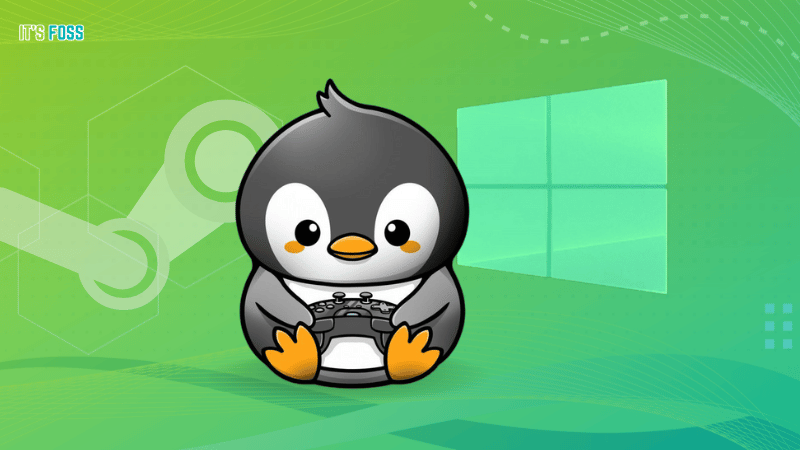
5. No Steam? No Problem!
Sure, Steam provides a fantastic hassle-free experience across every platform.
But, if you would rather not limit yourself to Steam, but also want to access titles from stores like Epic Games Store, you can install a tool like Lutris.
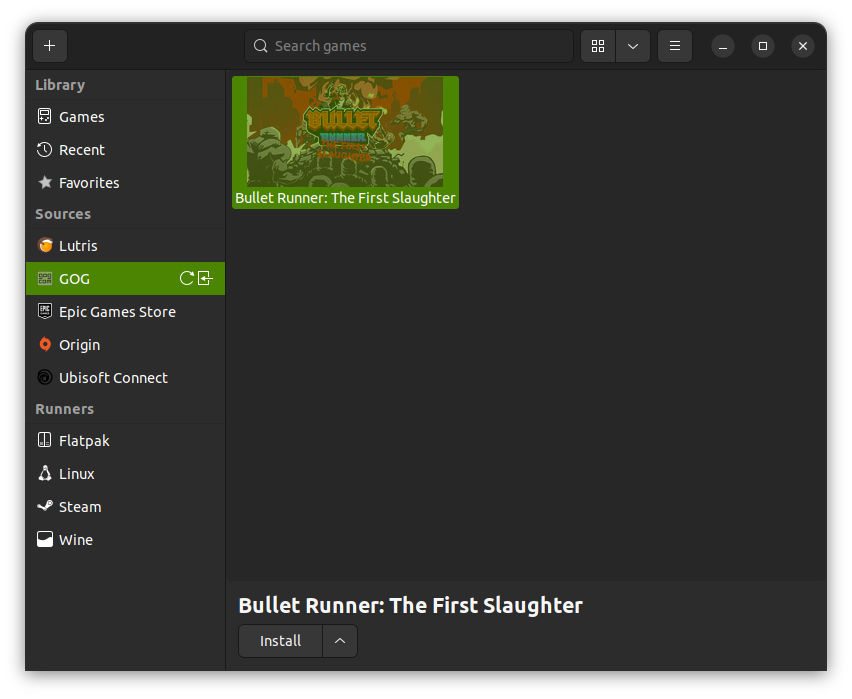
We have a separate in-depth guide to help you use the Epic Games Store on Linux to explore using the tool (and other alternatives):

Fret not, if you prefer DRM-free titles from GOG, we also have a guide to help you to use tools like Lutris to play GOG games on Linux:
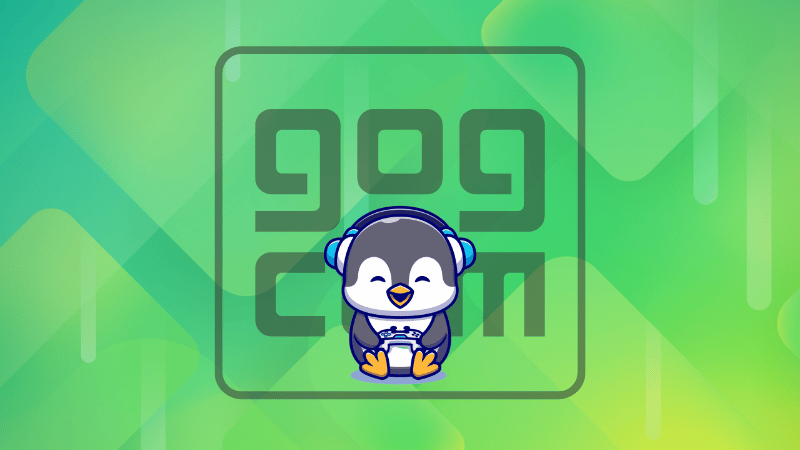
6. Check Game Performance Using MangoHud
Do you want to monitor your hardware and game performance at the same time?
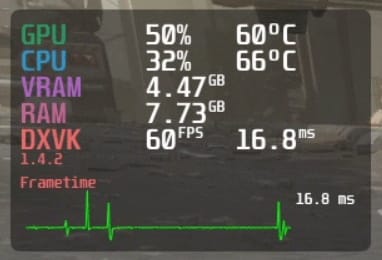
With MangoHud, you can have an overlay displaying FPS, CPU/GPU temperatures, VRAM usage, and more, just like you get with NVIDIA GeForce Experience or MSI Afterburner on Windows.
Installation is pretty easy with Flatpak and other binaries available for distributions like Fedora, Debian, and Arch. You can explore more about its usage on its GitHub page.
7. Got Gaming Hardware? Configure Them Right Away!
Unfortunately, not every gaming-focused hardware can be tweaked on Linux, at least, not to the same extent that you do on Windows.
For instance, you can use a GUI tool piper to configure a gaming mouse:
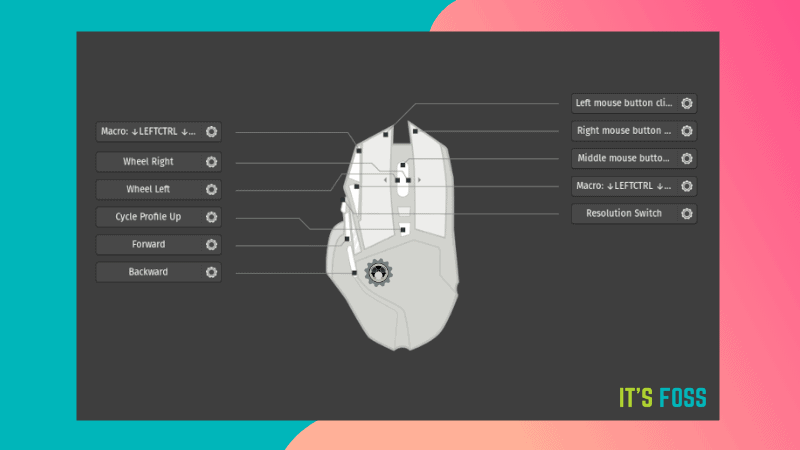
Similarly, if you want to control/tweak lights on Razer devices, you can also do that by following our quick tutorial here:

Not just accessories, but need something to help monitor AIOs (or cooling hardware) on your PC? You can try CoolerControl (formerly Coolero).
It is important to monitor the temperatures of your components to get a smooth gaming experience. So, you can opt for tools like CoolerControl and MangoHud or manually monitor your system resources.
Wrapping Up
In addition to all the above-mentioned tips, you should also tweak the in-game settings to get an immersive experience on your system. Of course, that depends on user preferences. So, there’s no one-size-fits-all solution to it.
Not to forget, if you are a newbie, you should not miss reading our Linux gaming guide:
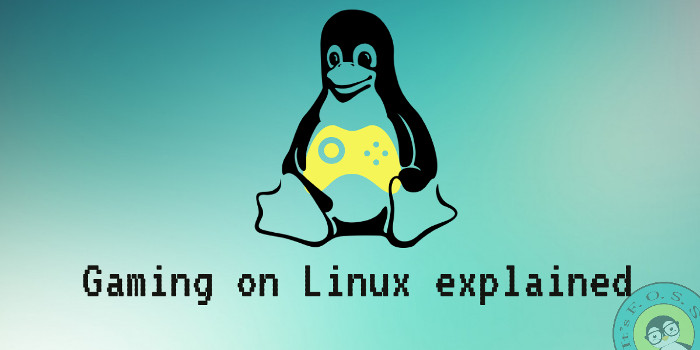
💬 What’s your favorite tool to enhance your Linux gaming experience? Do you have a tip to add to our list? Feel free to let us know your thoughts in the comments.