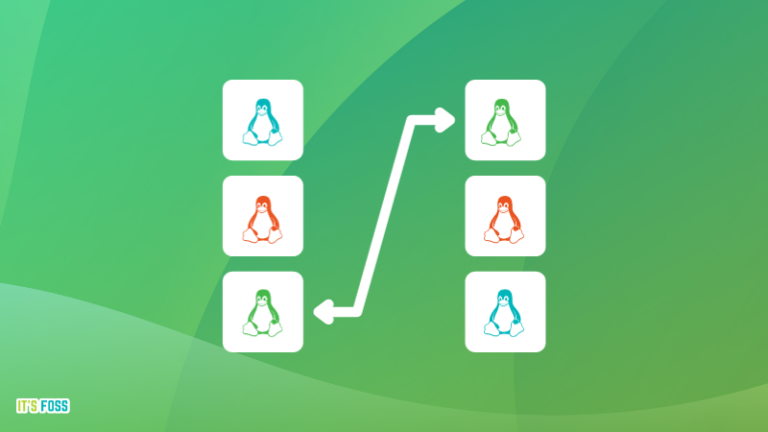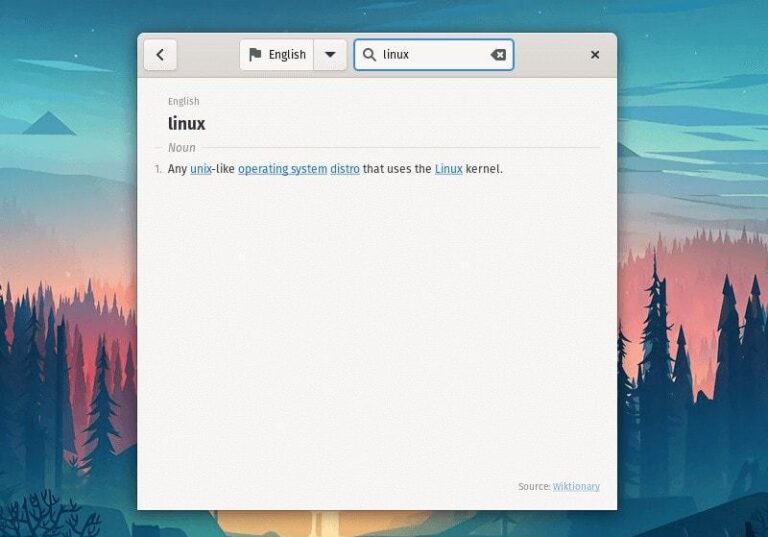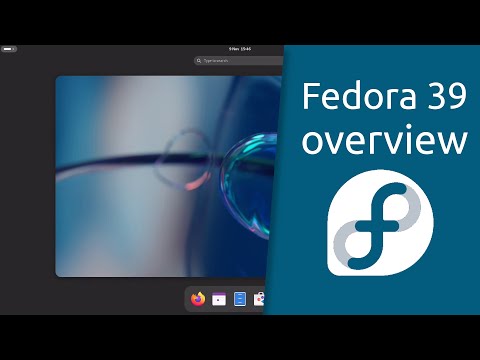Last month, I ditched Google Chrome for Firefox completely.
I was using Firefox as my secondary browser and Chrome was my primary browser because I have been using it for more than ten years and it has all my passwords and bookmarks stored.
Honestly, I was just lazy in switching the browser but it was way easier than I thought. Firefox imported the bookmarks from Google Chrome and I quickly arranged the folders on the main bookmark bar.
Similarly, I also exported all the saved account password and imported it into Firefox.
With these two things done, I happily started using Mozilla Firefox as my main browser. And this is when I started noticing and using obscure Firefox features that make my browsing experience better.
Firefox features to make your browsing experience better
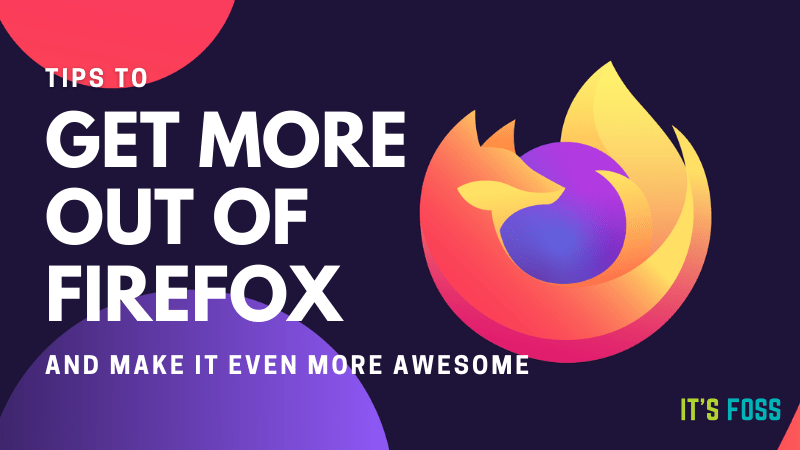
If you too are a Firefox user, I highly recommend trying these features. Maybe it would become an integral part of your browsing habit.
1. Use Firefox account to sync account passwords, bookmarks across devices
Perhaps this is the first thing you should do after installing Firefox on Ubuntu or whichever operating system you use.
With Firefox account, you can choose to save your bookmarks, account passwords for various websites, browsing history across devices.
This is a great help when you reinstall the operating system or use your Firefox browser on a secondary system (like your home computer and your work computer).
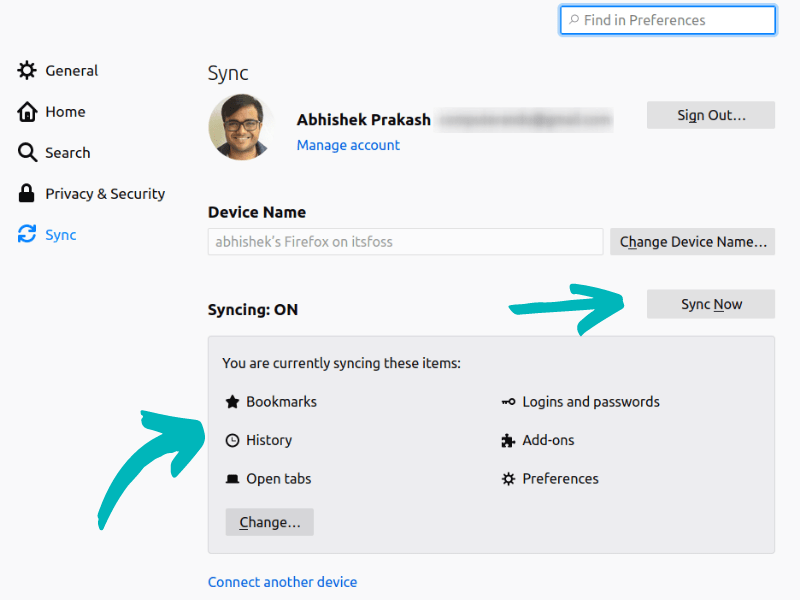
You can also use it to send an opened tab to another device where you have Firefox installed and running. This is good for sharing URLs between your PC and your mobile.
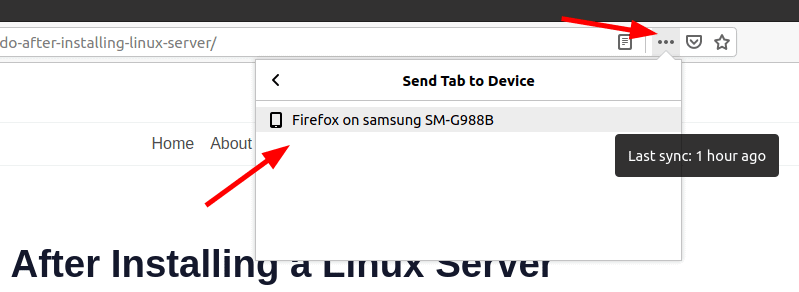
Firefox also has a built-in password manager called Firefox Lockwise. You may use it as a standalone app on your smartphone. With that app, you can see the saved account details for logging into apps of your regular websites (like Amazon).
Personally, I use Bitwarden and that’s my current choice of password manager on Linux and Android.
2. Use reading (and listening) mode and enjoy web content in better way
Despite being right on the address bar, many Firefox users are unaware of the superb reader view option.
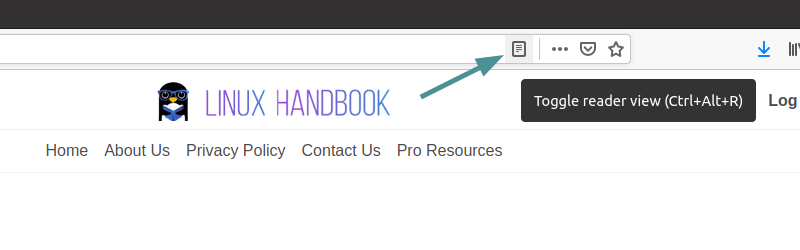
The reading mode changes the looks of a webpage to give you a clean and better reading experience. It removes the sidebar, ads and changes the fonts type and size.
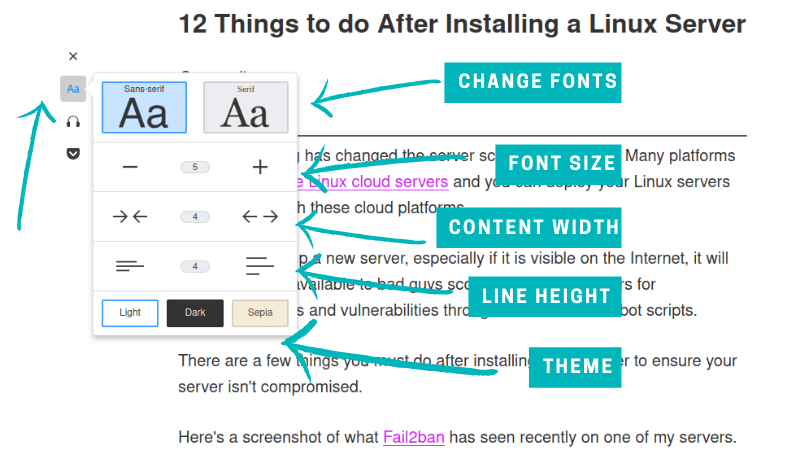
You can control some aspects of the reading mode looks. You can change the font (between two choices), change the width of the content, font size, line height etc. You can also select light, dark and sepia themes.
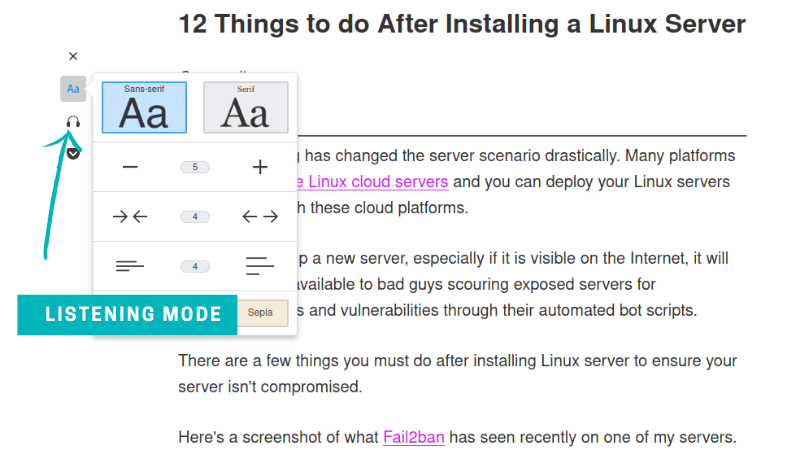
There is an experimental listening mode as well. It doesn’t work that well in my opinion.
When you feel like going back to the original webpage, just click on the x symbol.
3. Use Firefox Relay to prevent email exploitation
Almost every website you visit these days on the web today would offer you email newsletters. But can you trust all of them?
You’ll notice that even if you unsubscribe from some newsletters, you still get their emails. Some times, when you sign up for some service/newsletter, you start getting emails from random sources because maybe that email database got leaked, or they sold your email address.
The Firefox Relay is an add-on that allows you to use “permanent fake email addresses”. You can use these addresses to sign up to newsletter and product updates.
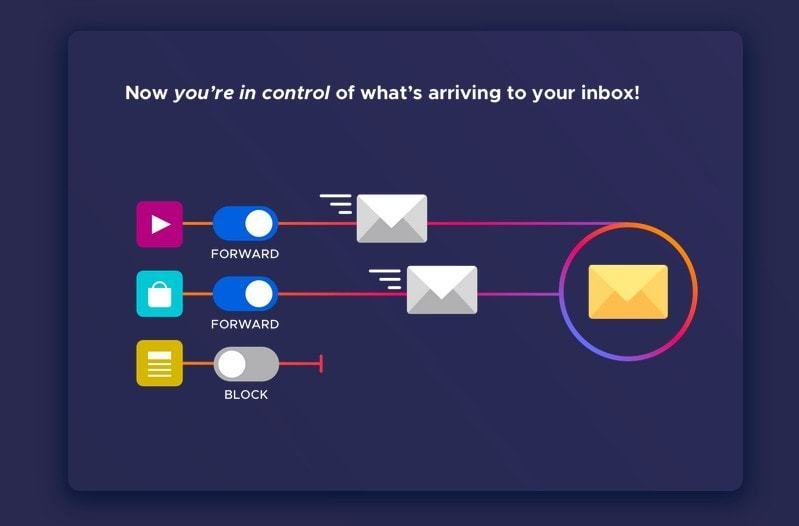
The emails sent to these addresses are sent to Firefox Relay first and then Firefox Relay forwards it to your email address.
If at any time you feel like not receiving updates on that address, just pull the plug from Firefox Relay. Since your real email address was never exposed to the third party, you won’t be troubled with spam anymore.
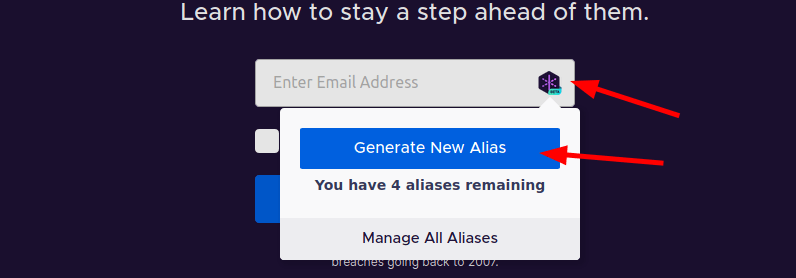
If you remember, we had covered a similar service called Simple Login earlier. Firefox Relay is in beta but works fine.
4. Use Pocket for saving interesting articles from the web
Mozilla acquired Pocket (previously known as Read It Later) web-app a couple years ago. Mozilla is now trying to tightly integrate it with Firefox. You can see the option to save a webpage to Pocket beside the address bar.
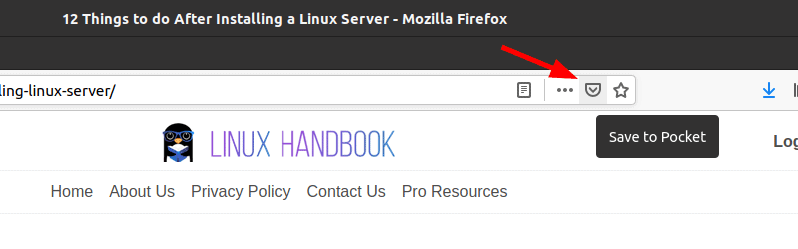
Pocket is bookmarking mechanism with superpowers. Unlike bookmarks, Pocket saves entire webpage. You can read it ad-free, distraction-free (like reading mode in Firefox) at a later point of time. This is handy tool for people like me who find interesting things over the internet but don’t start reading it immediately.
Pocket is free to use for saving webpages and reading/listening to it later. They also have premium features (for a price) like permanently saving webpages (even if the website is deleted, the article is saved in Pocket), automatic tag suggestion, full-text search and ability to highlight interesting sections. I use Pocket Premium.
Pocket also has apps for Android and iPhone so that you can save and read your saved articles on the go.
Recommended Read:
There’s always more to explore
Firefox has a lot more to offer. You can explore the preferences and configure privacy and security options if you like. There are tons of add-ons you can use as per your requirements.
Prefer dark theme? You can turn on dark mode in Firefox. There are many more themes available if you like customizing the looks of your browser.
There is no end to exploration but in this article I wanted to show the features I consider essential.
Now that I have shared my favorite Firefox tips, why don’t you share your favorite Firefox feature or trick you love to use? The comment section is all yours.